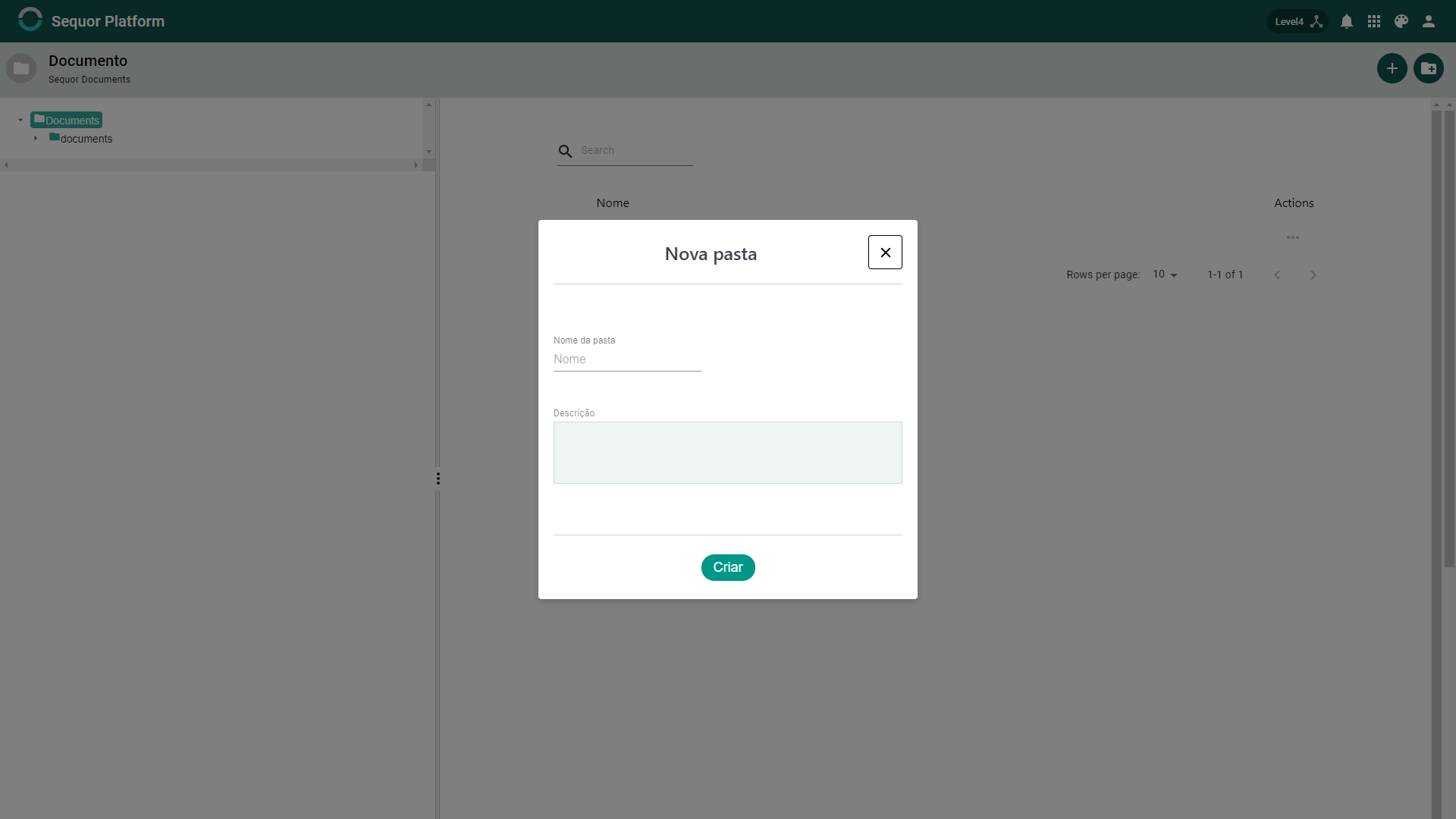Sequor Docs How to use?
Start screen
On the home screen you can open folders and files by clicking on the list items or on the left where is a tree of the files, and you can even do a search in the search text box.
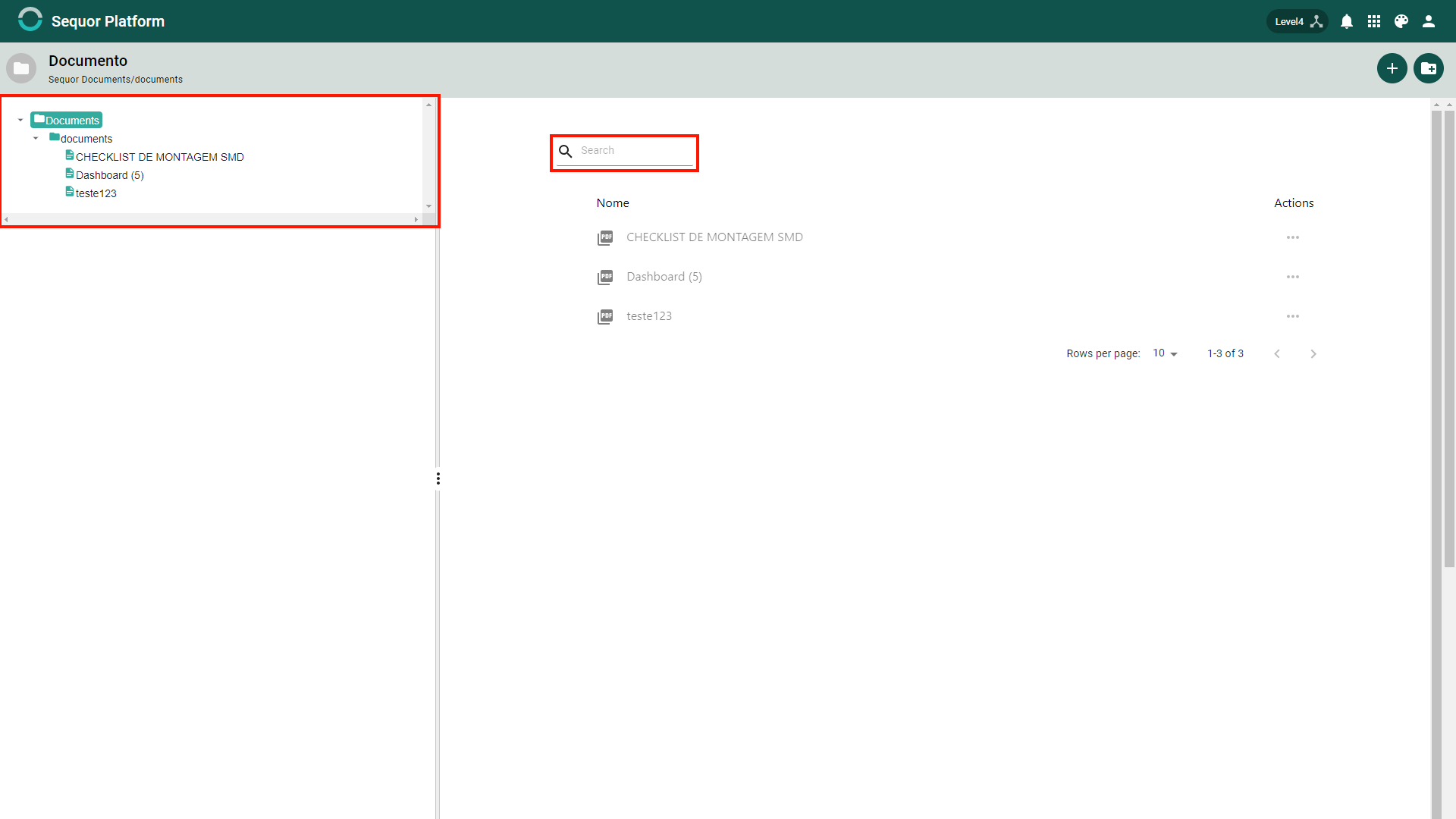
Create Document
To create a documento click on the ![]() you will be directed to document creation screen, where you can create a markdow document or upload a file (PDF, JPG, PNG etc)
you will be directed to document creation screen, where you can create a markdow document or upload a file (PDF, JPG, PNG etc)
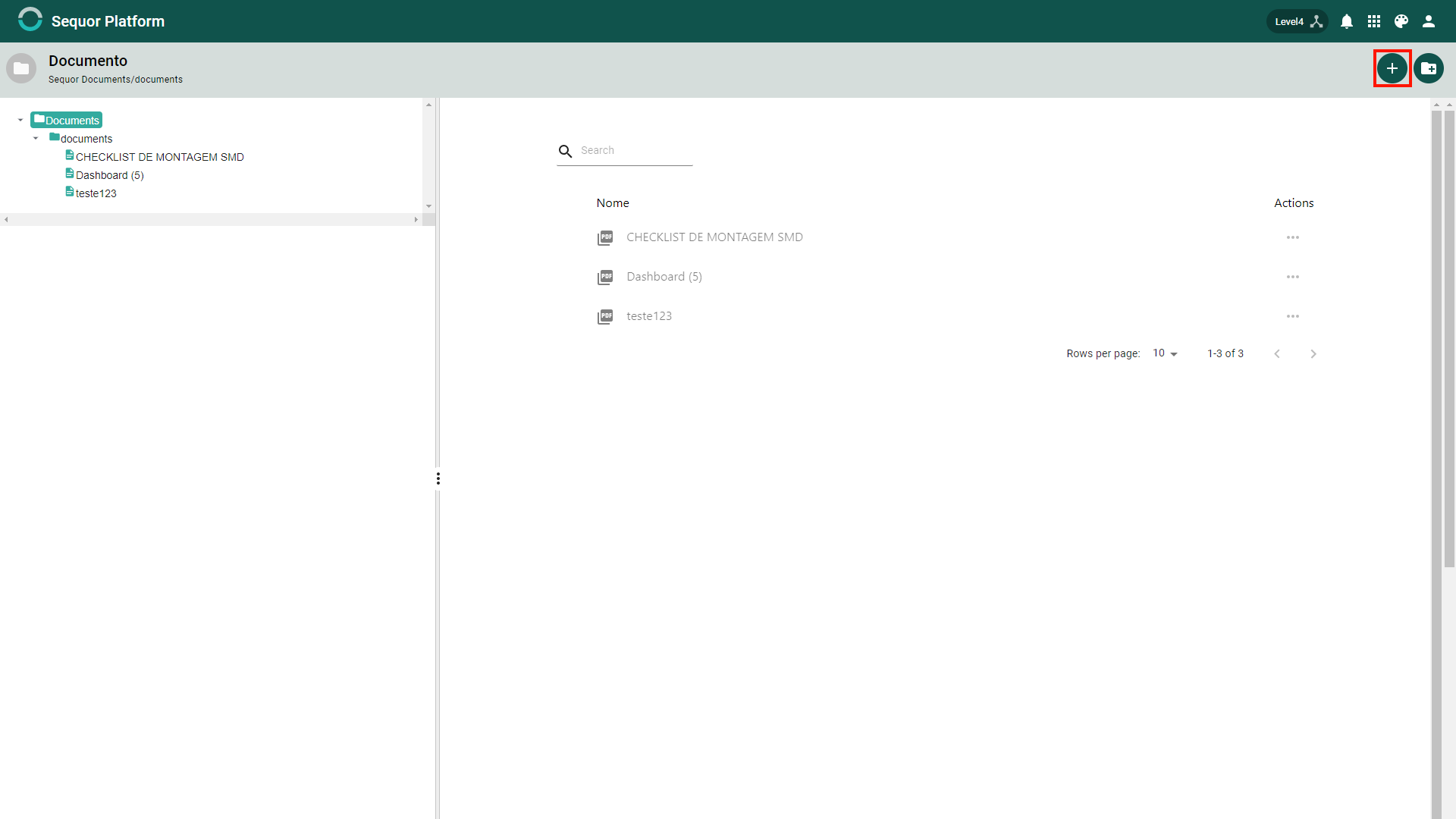
By default the document creation screen comes selected for Markdown.
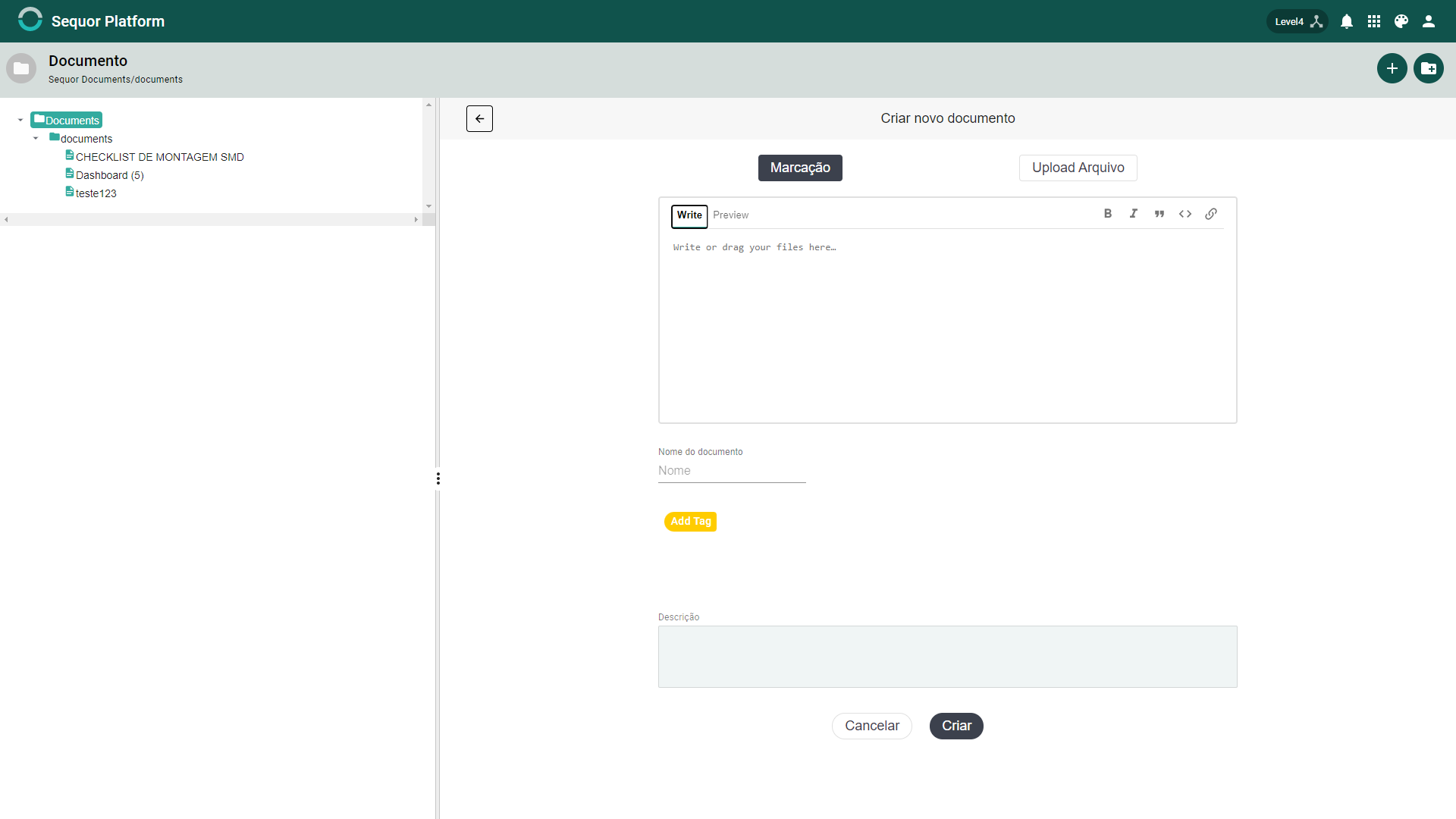
Upload File
to upload just click on "Upload File" in create document screen. now you can drag and drop Your file.
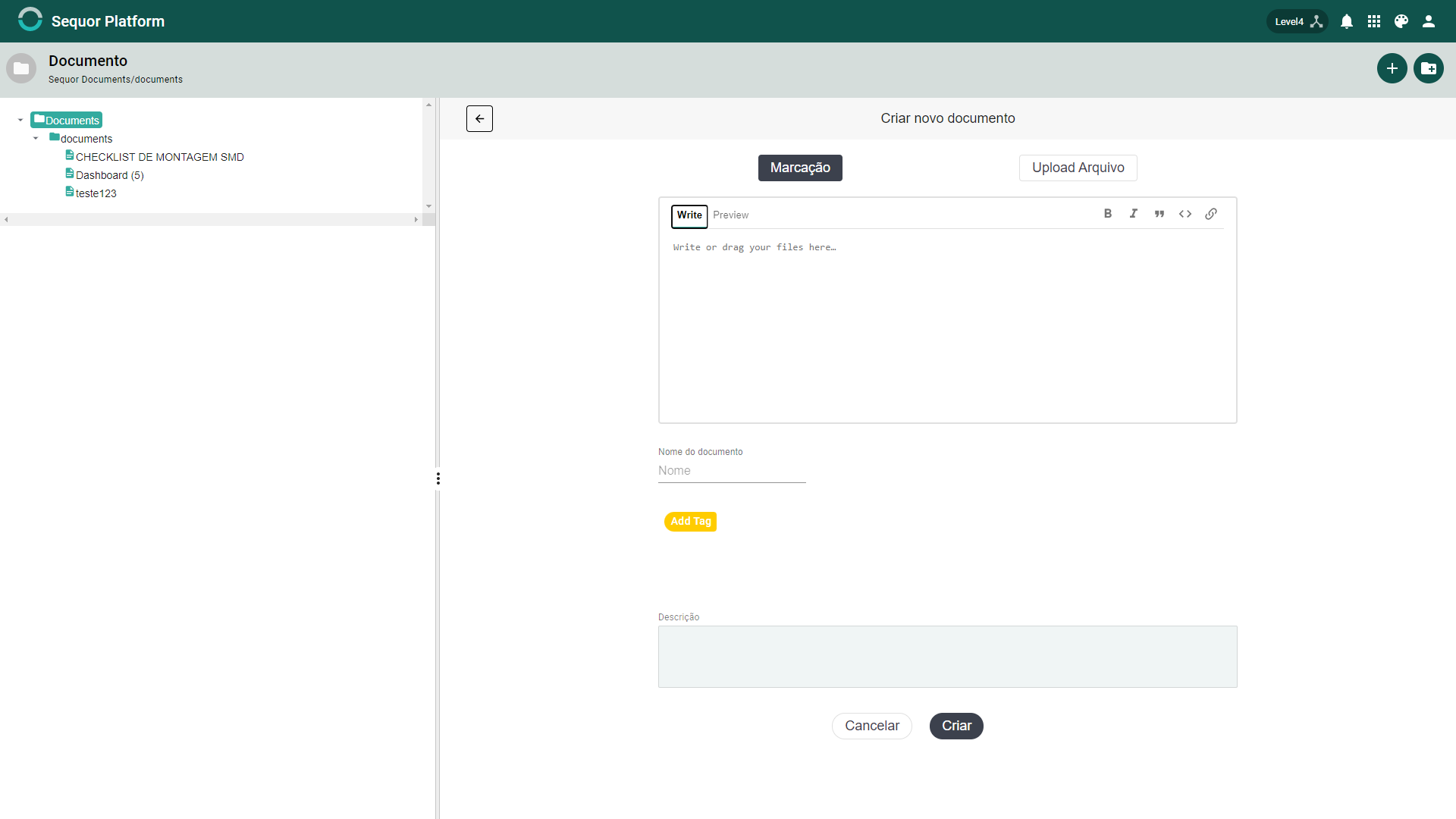
File upload screen
To upload is very simple, just drag the file from your computer to the field "Upload File Description"or click on it thatthe "File Explorer" of your system will open to select your file
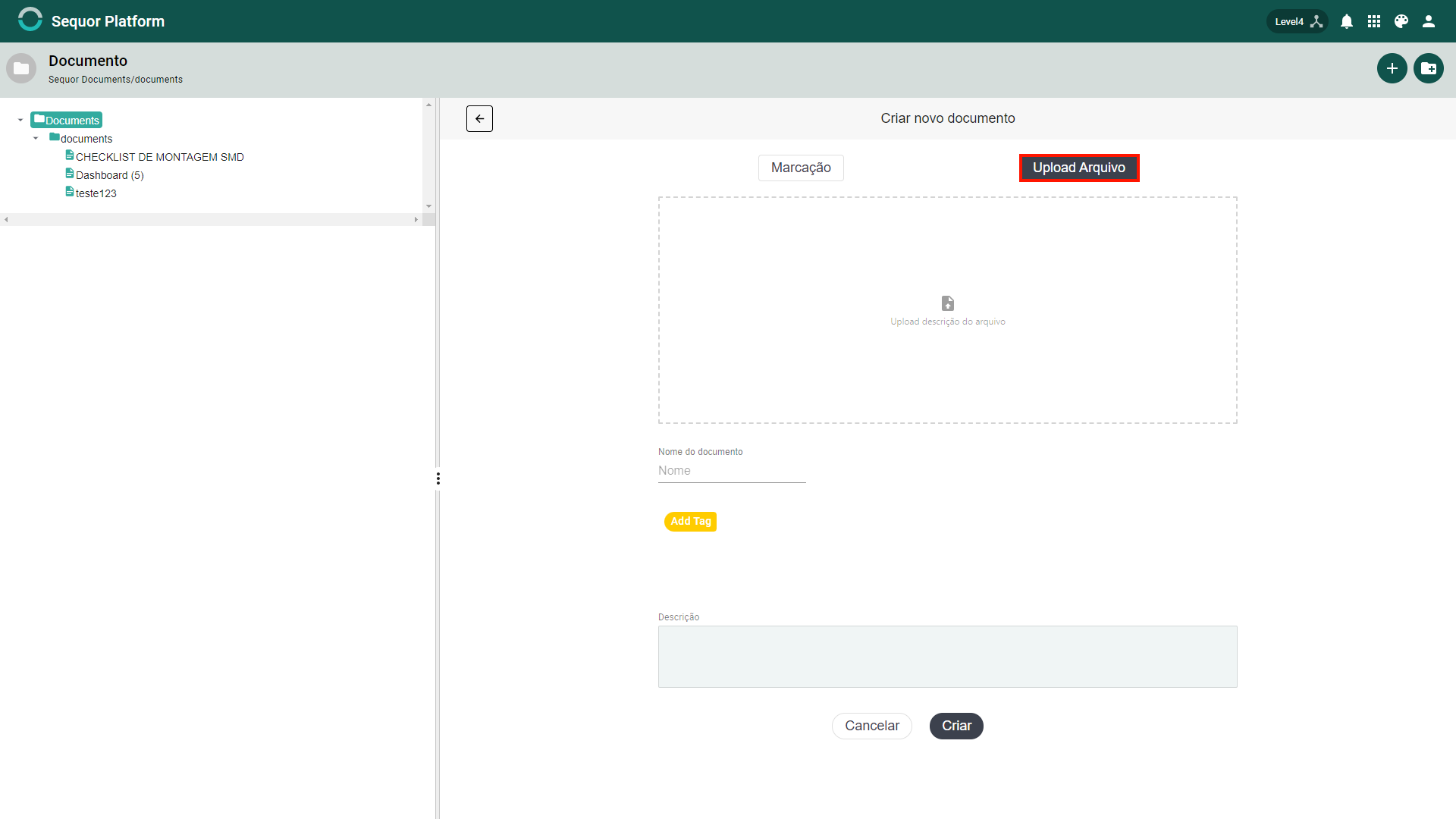
Tags
On The create document create screen you also have a "tags"field where you can place tags on your files to categorize them in a more organized way.
Create Directory
To create a directory click on the ![]()
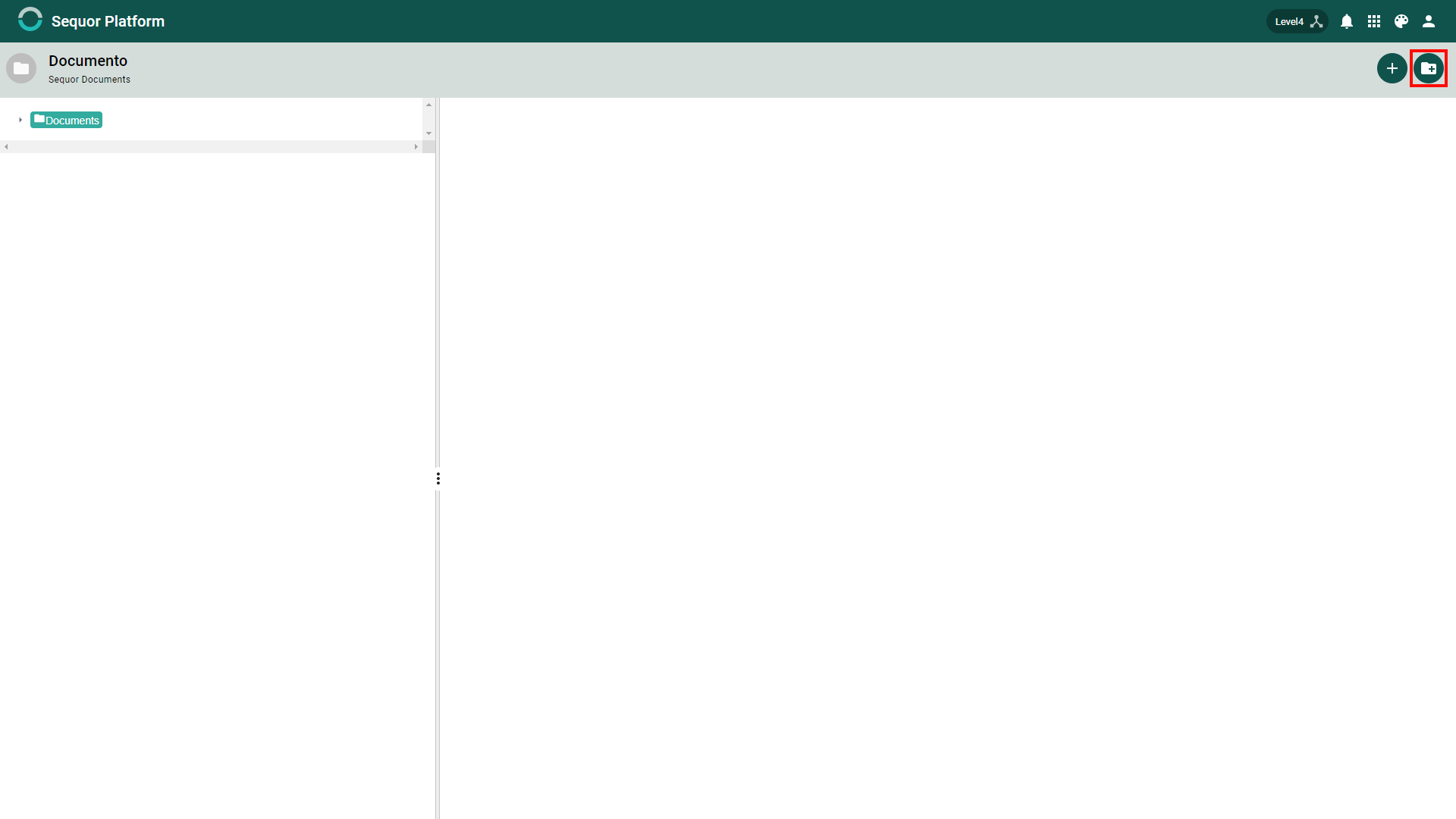
By clicking on folder icon a dialog will appear. In this dialog you will enter the name and description of the folder. Now just fill the fields.