Access Sequor 3D Explorer
Click on the Sequor 3D Explorer card to get in the application
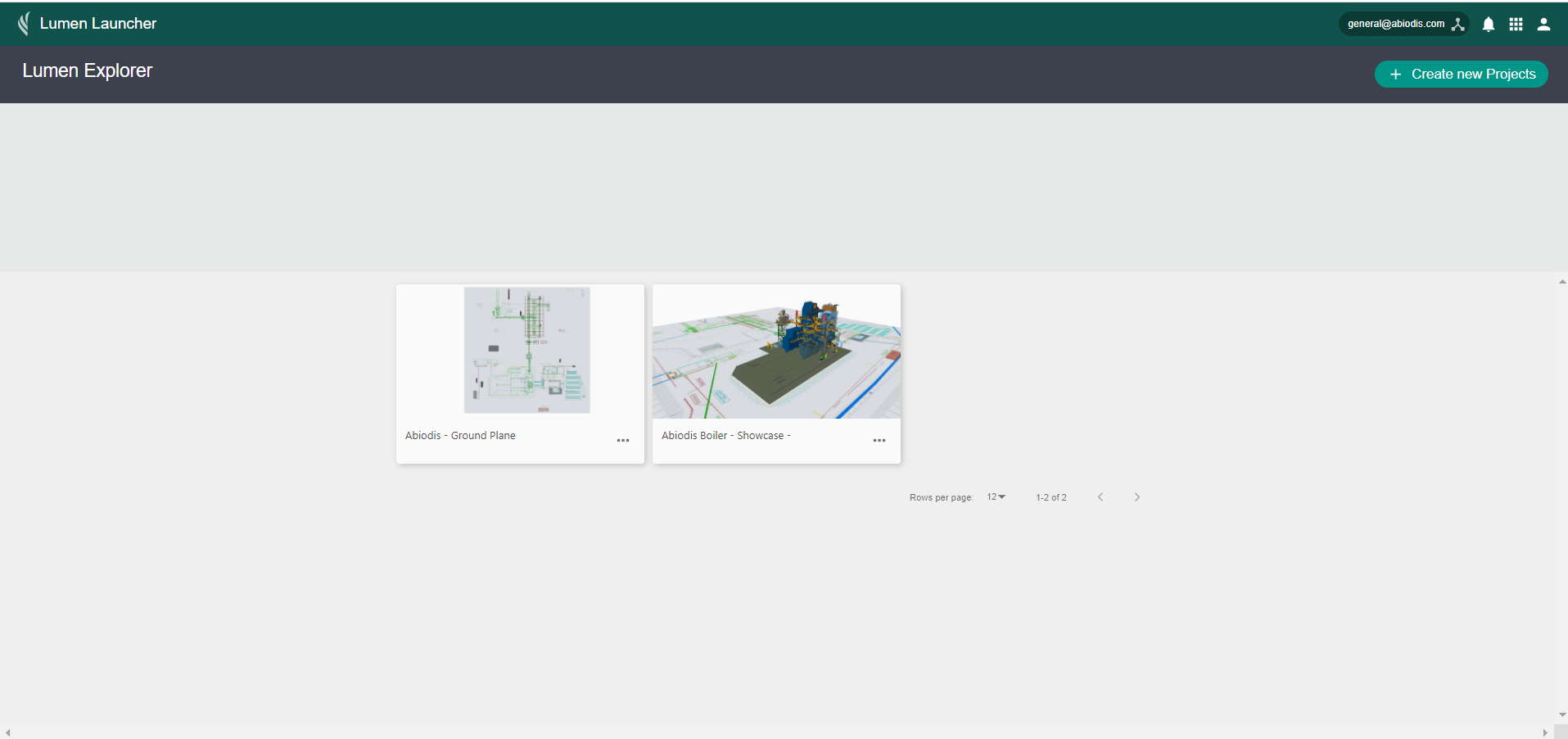
The system will change to the 3D Explorer main screen:
- 1 – At the right top we have the
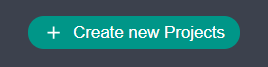 wich we use to create a new Project to upload 2D, Floor or 3D models
wich we use to create a new Project to upload 2D, Floor or 3D models - 2 – Click on the desired existing Project card / thumbnail to open it
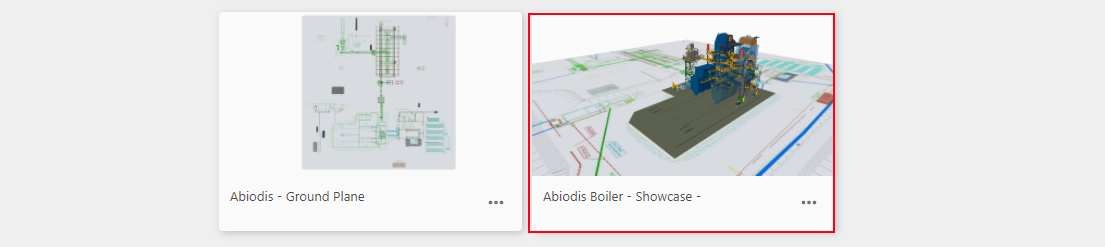
remarque
As standard of the 3D modeling application, it spends some time to load these kind of projects due to the large size of data, so please be a little patience
The screen changes to the Project view:

As it is na existing Project, it lands at the first view as defined on the “Views” settings.
Lets identify the screen’s elements:

Project Header:
At the Project Header we find the Edit Button  and the Return Button
and the Return Button ![]() .
.
1 – Edit button takes to the Project Edit Mode, Where we can change the project elements and features 2 – The Return button serves to exit the Project and return to the application main screen