Work Order Planner
Work Order Planner is the app to view and edit orders in a plan.
How to View Desired Orders
You can see the plan of all orders just click on ![]()
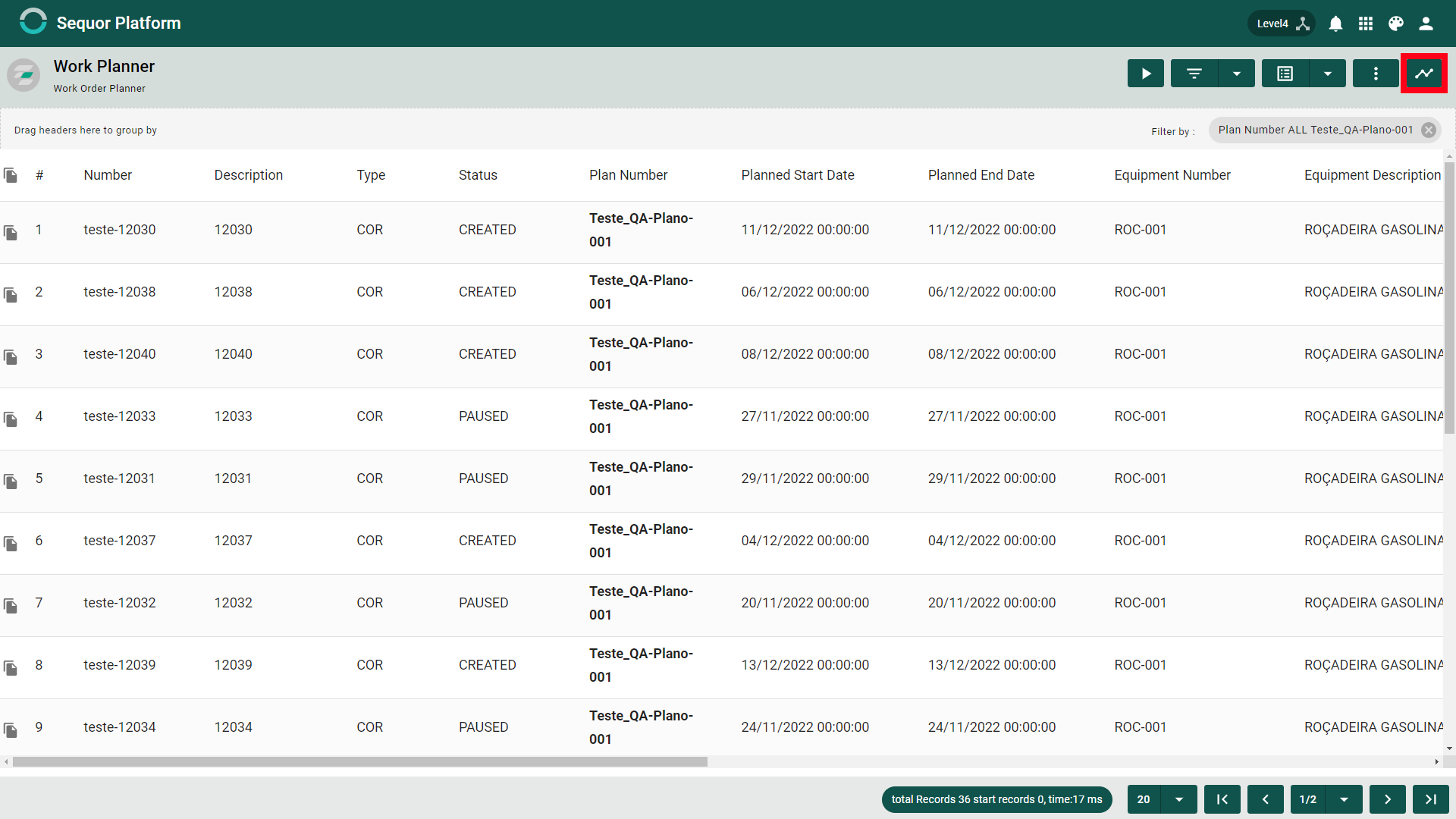
To visualize the orders you want, you must use the filters. To use the filters just take the mouse to the side of the column name you want to filter. As demonstrated below. You can filter multiple columns together.
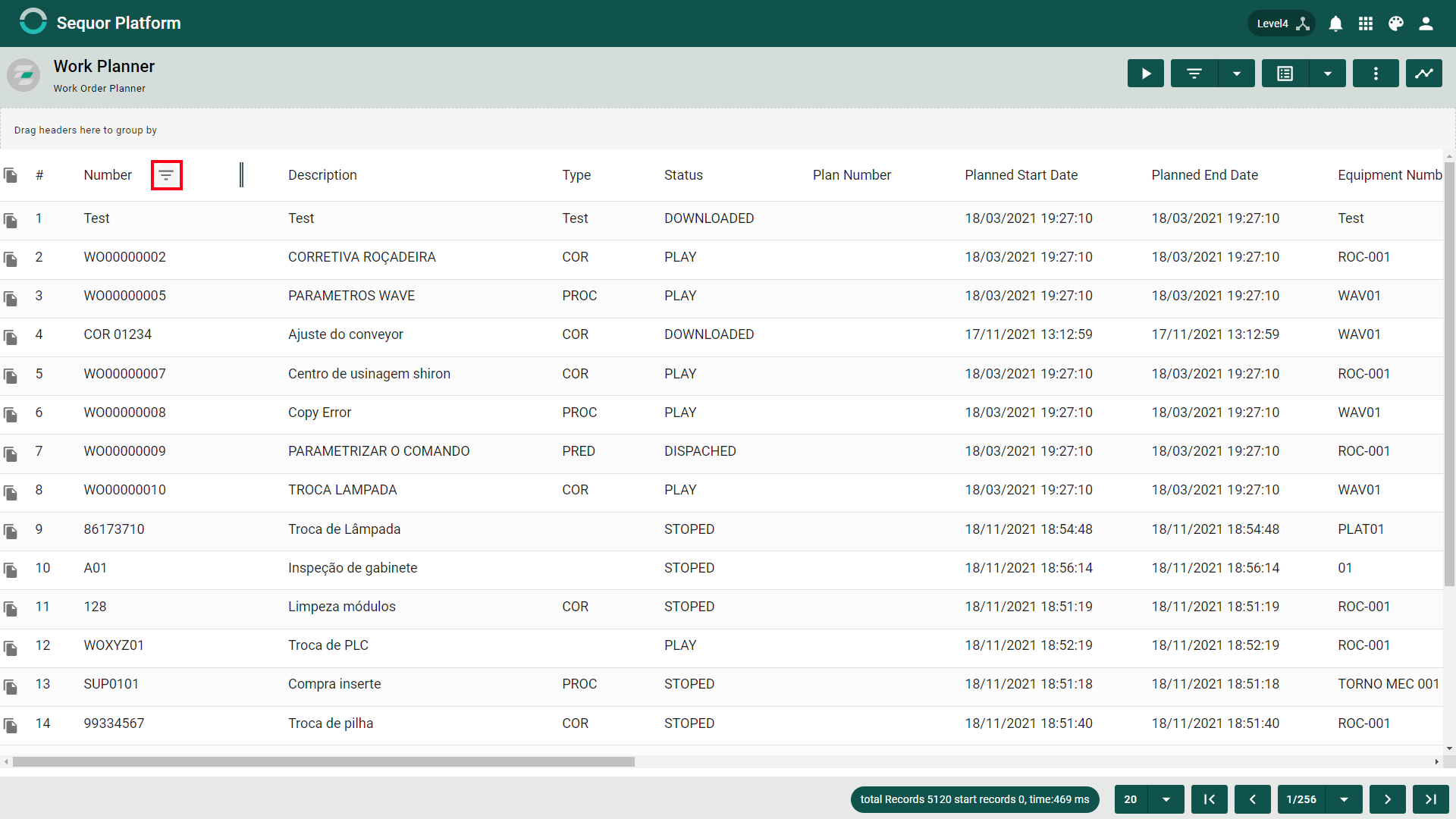
Click on the filter button to be able to type and then fill.
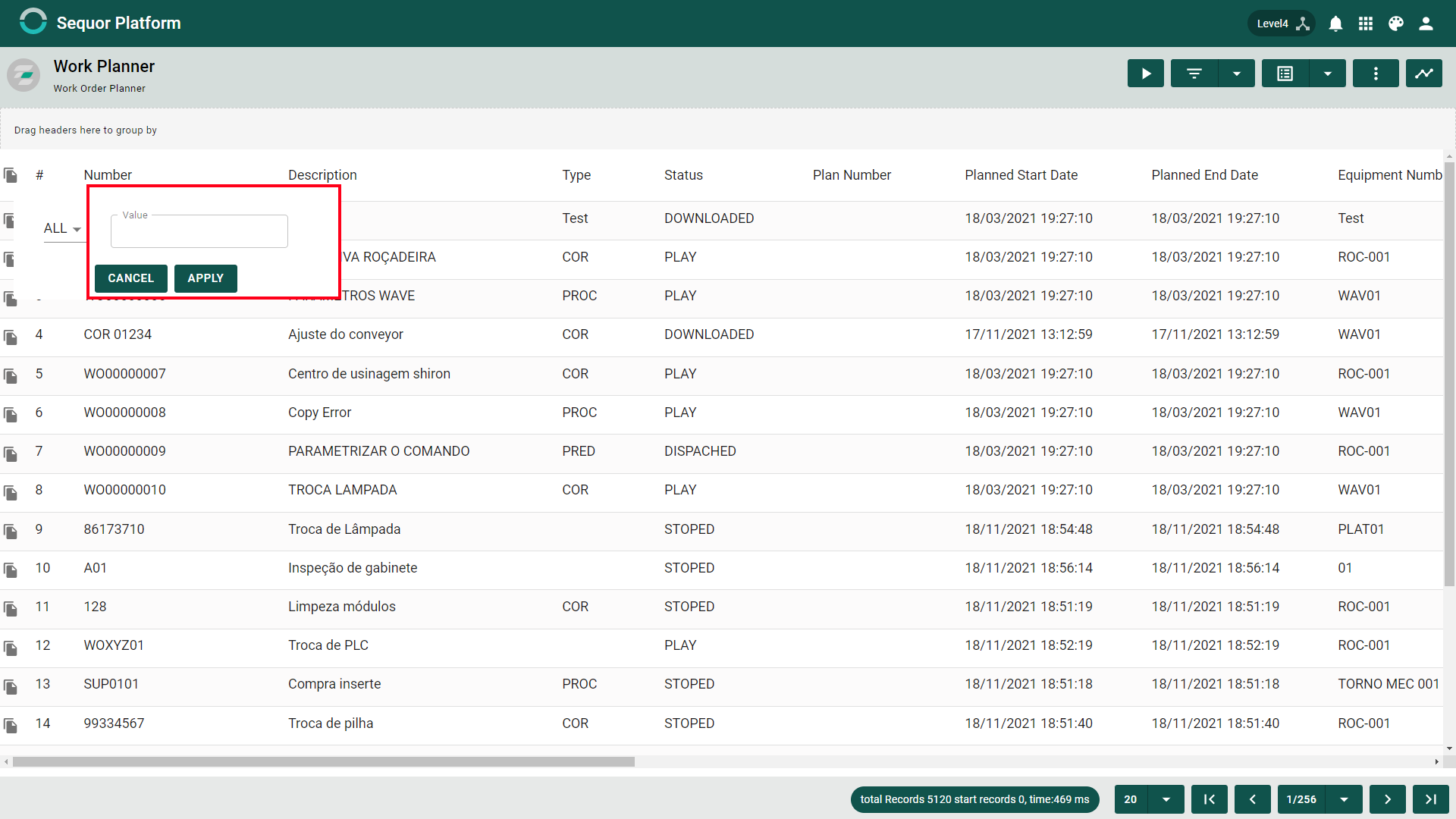
After filling, just click on Apply, then the orders will be filtered.
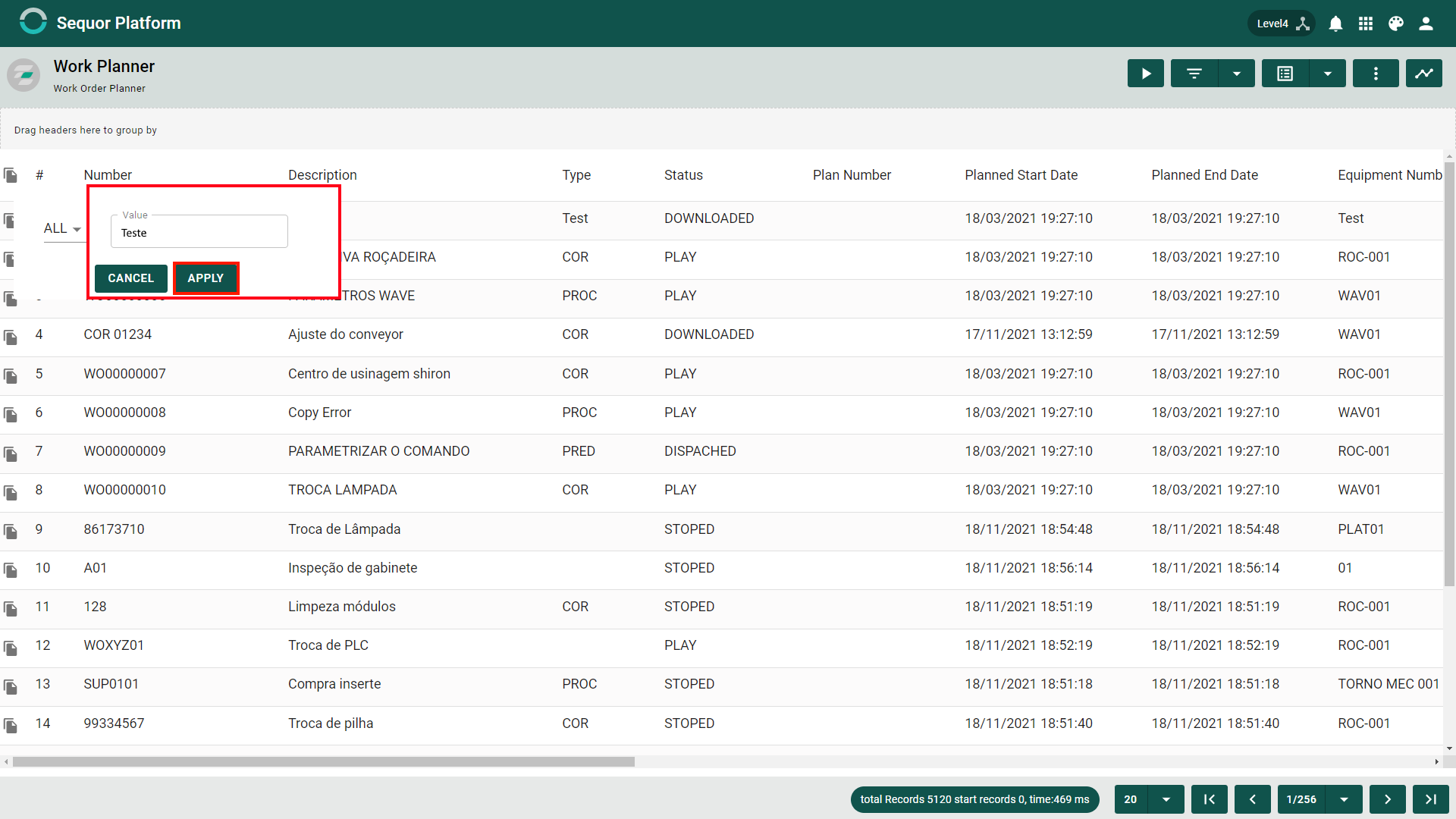
After filtering click on ![]()
Work Planner Order interface
After filtering and deciding that these will be the orders used in Work Order Planning.
Just click ![]() and wait for the Work Order Planner to load.
Then you will be redirected to the Work Order Planning main screen.
and wait for the Work Order Planner to load.
Then you will be redirected to the Work Order Planning main screen.
General Interface
Orders are laid out in a plan which can be set to Day, Month or Year
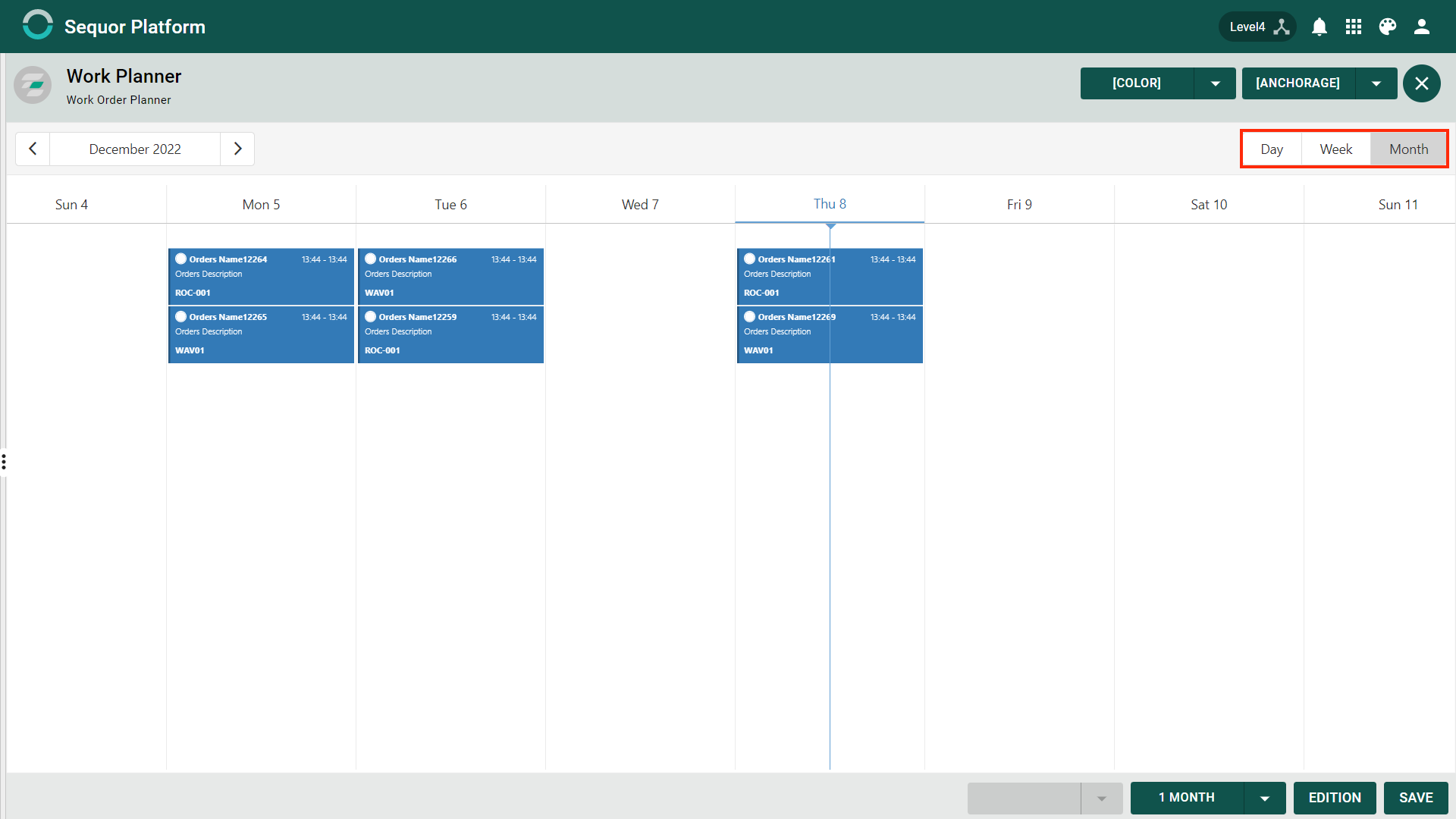
You can move time both forward and backward. If the plan is to be demonstrated one day, it will move day by day, if it is like week it will move like week by week and to month, month by month.
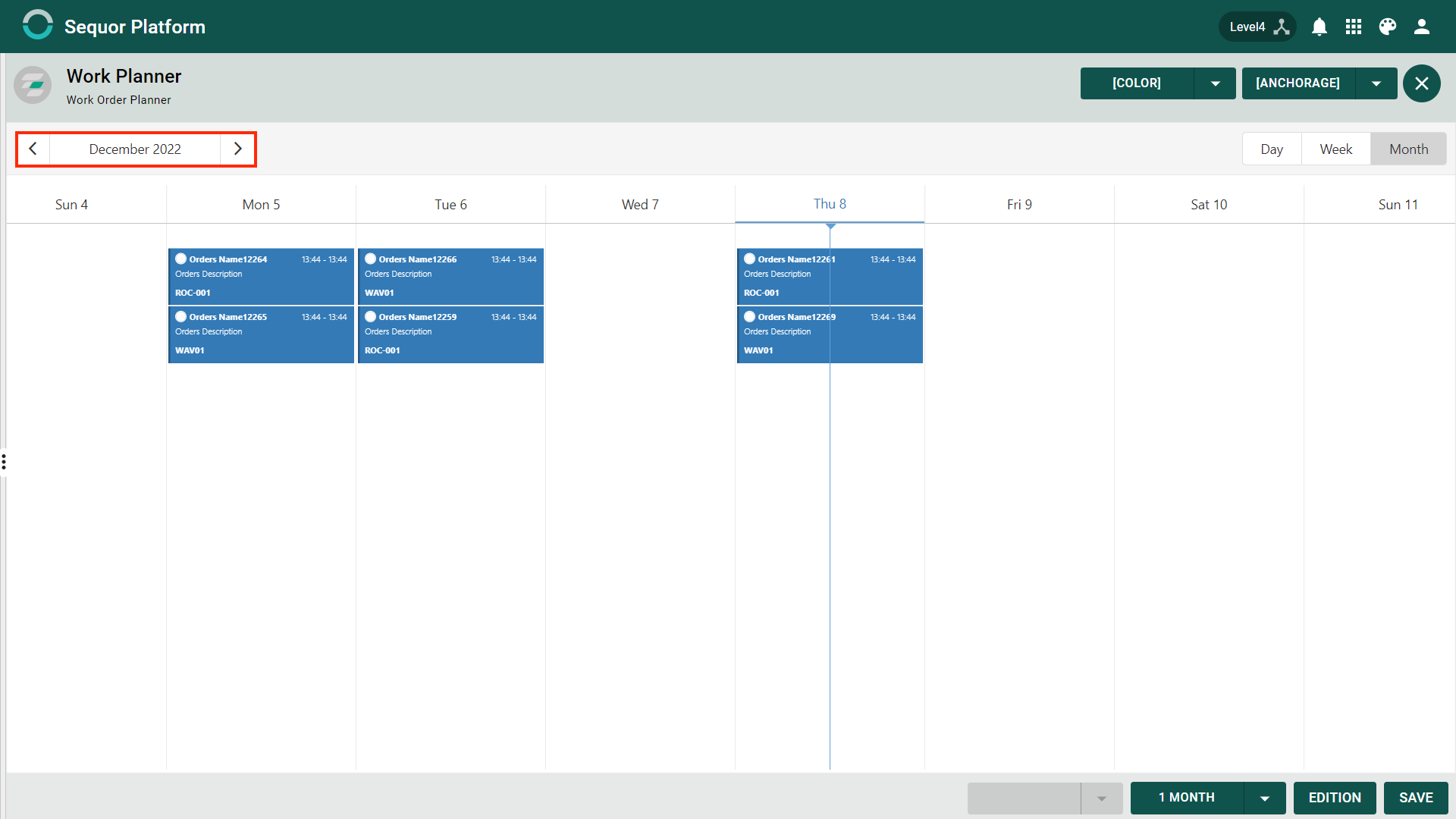
If you want the plan to show the next two months, it is possible, just change from 1 month to 2 or to three with a limit of 6 months. this functionality is also functional for day and week.
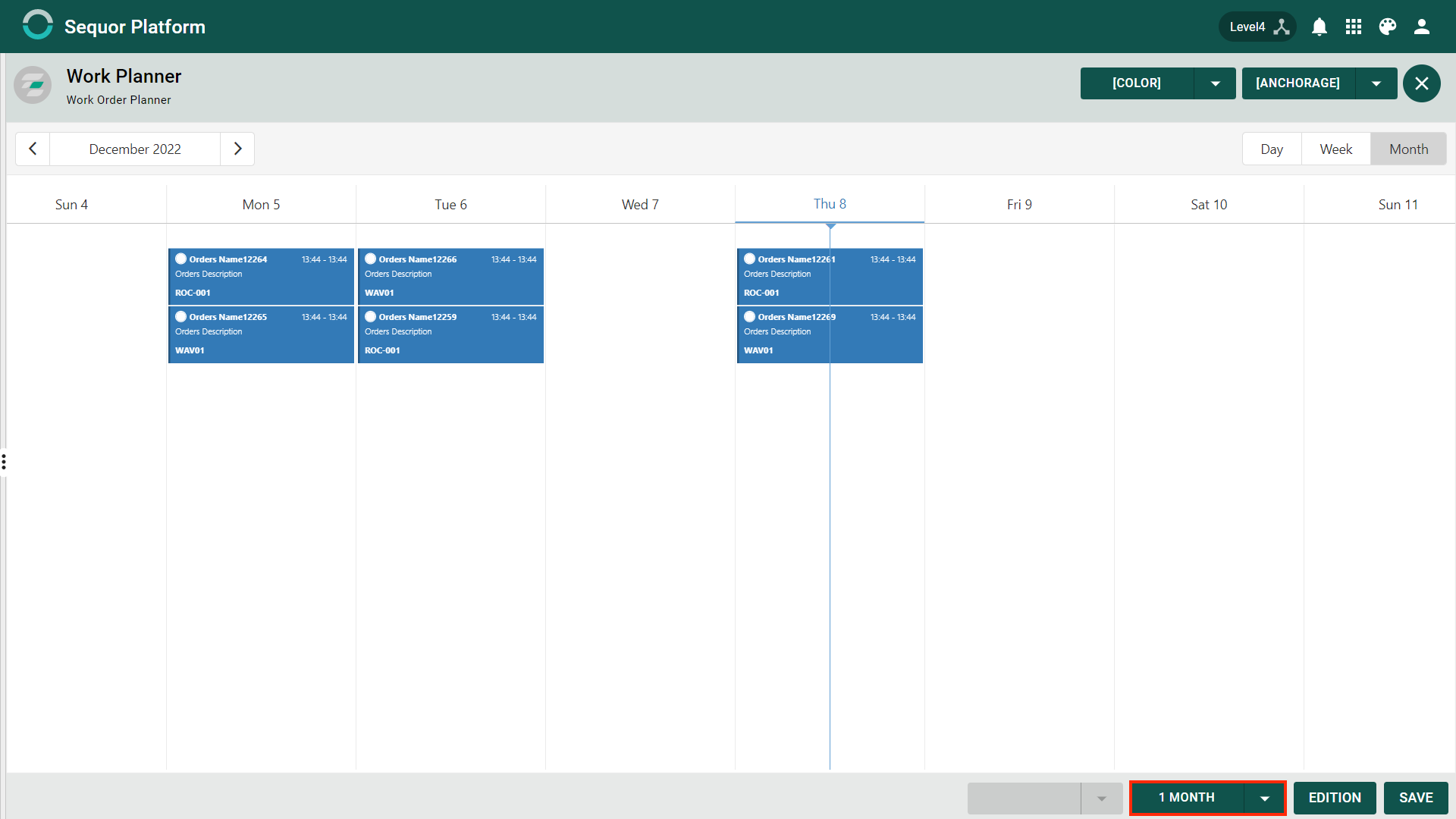
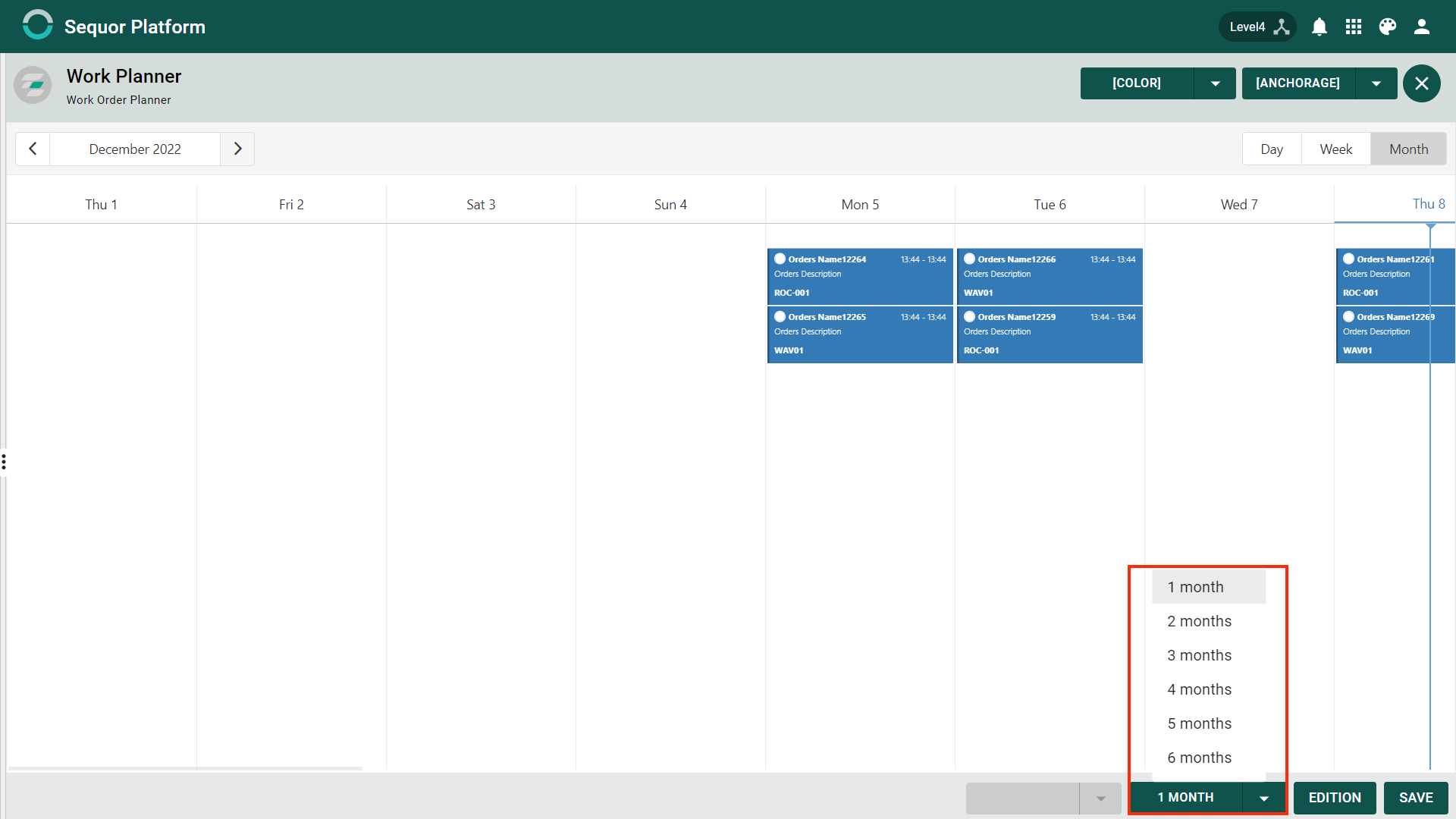
Color and Anchorage
- Color: It is possible to choose the color of the orders based on four entries: equipment, order type, team and priority
- Anchoring: It is possible to divide orders based on four entries Equipment, Order Type, Team and Priority
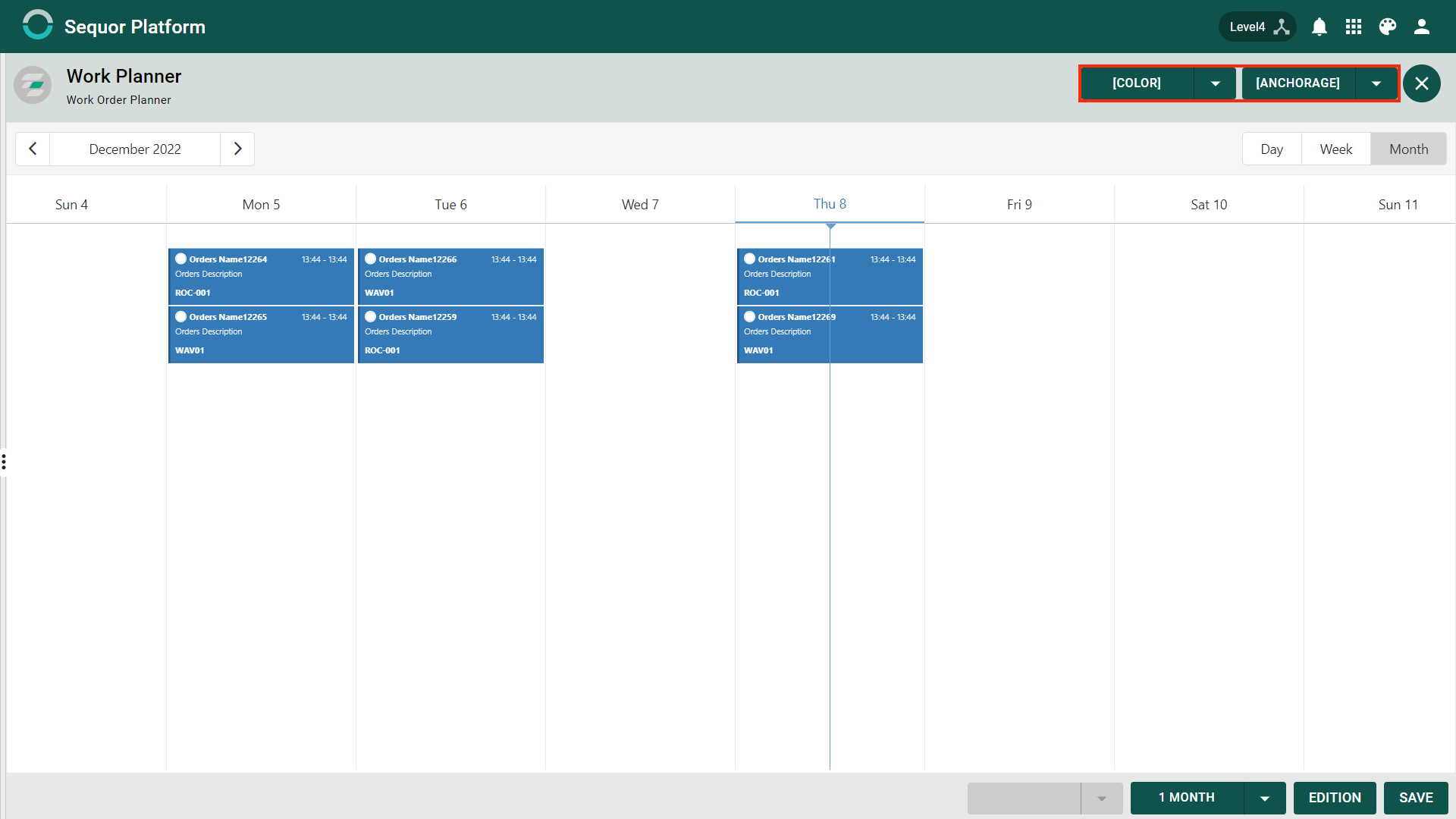
Color
To change the color based on the equipment assigned to the order, simply change the Color to Equipment
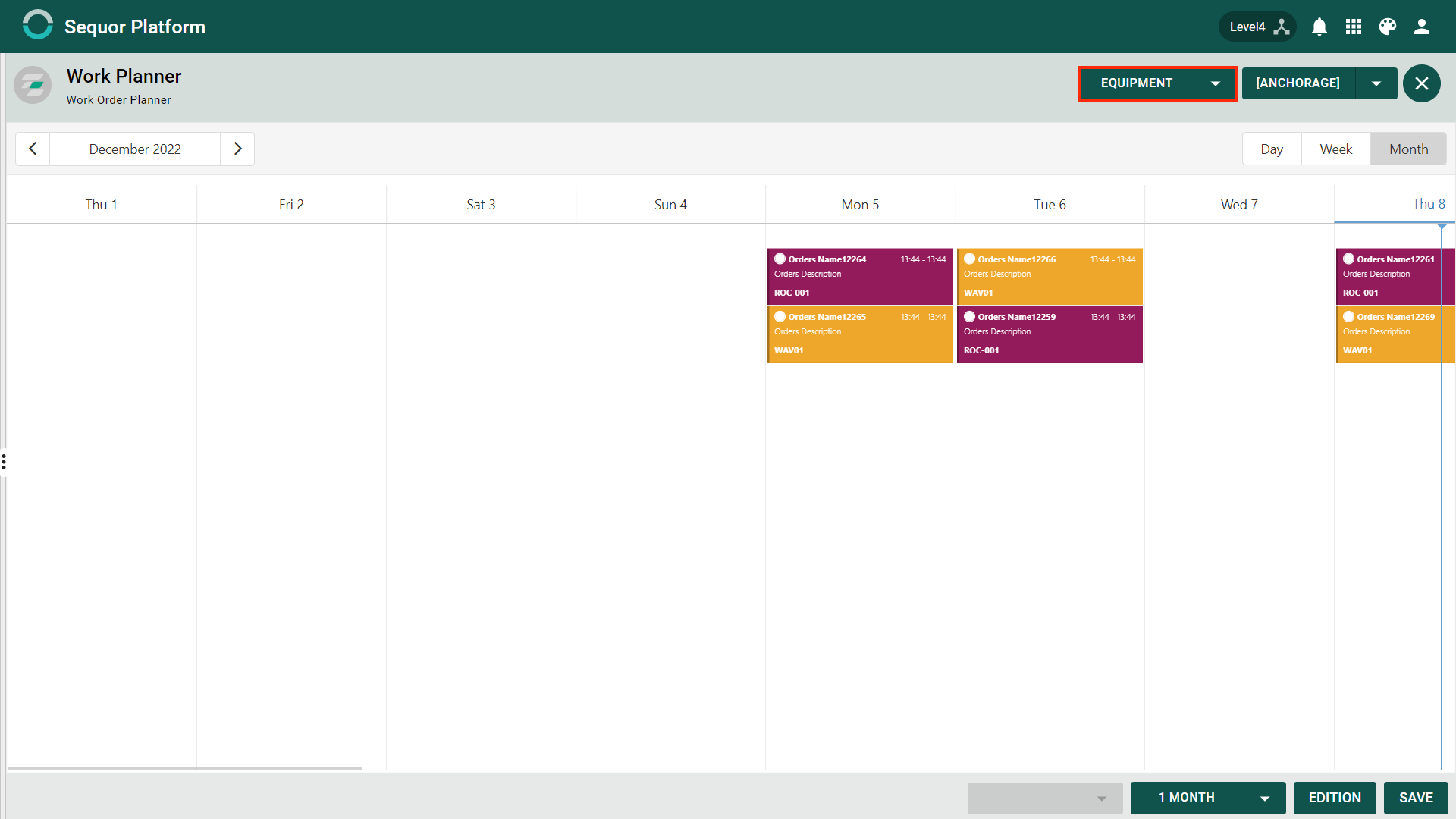
Change Colors
It is possible to define a color for each equipment of your choice. Click Color or Equipment if this field is filled in as Equipment.
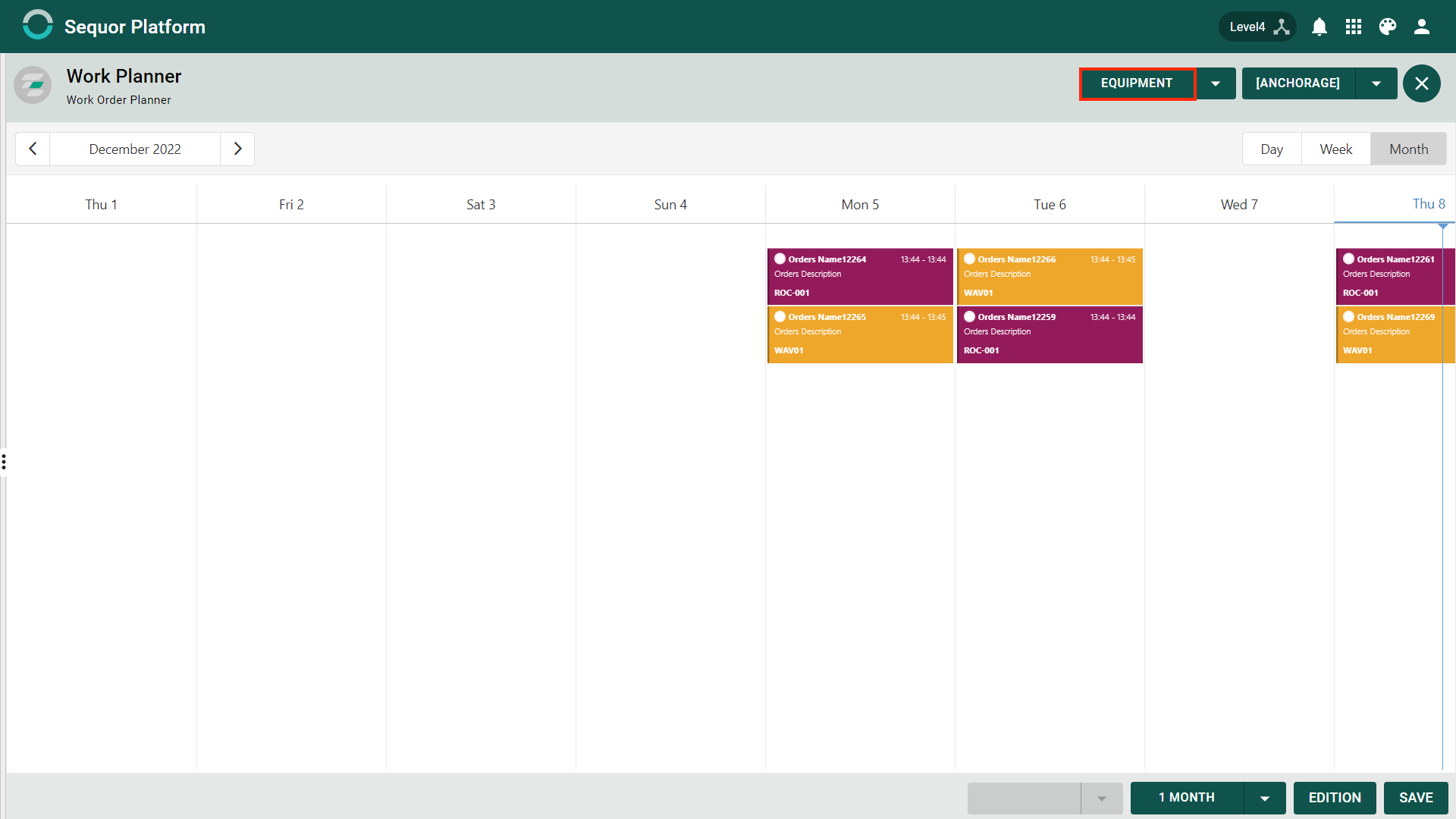
A new menu will appear, just click on the color box next to the equipment you want to change.
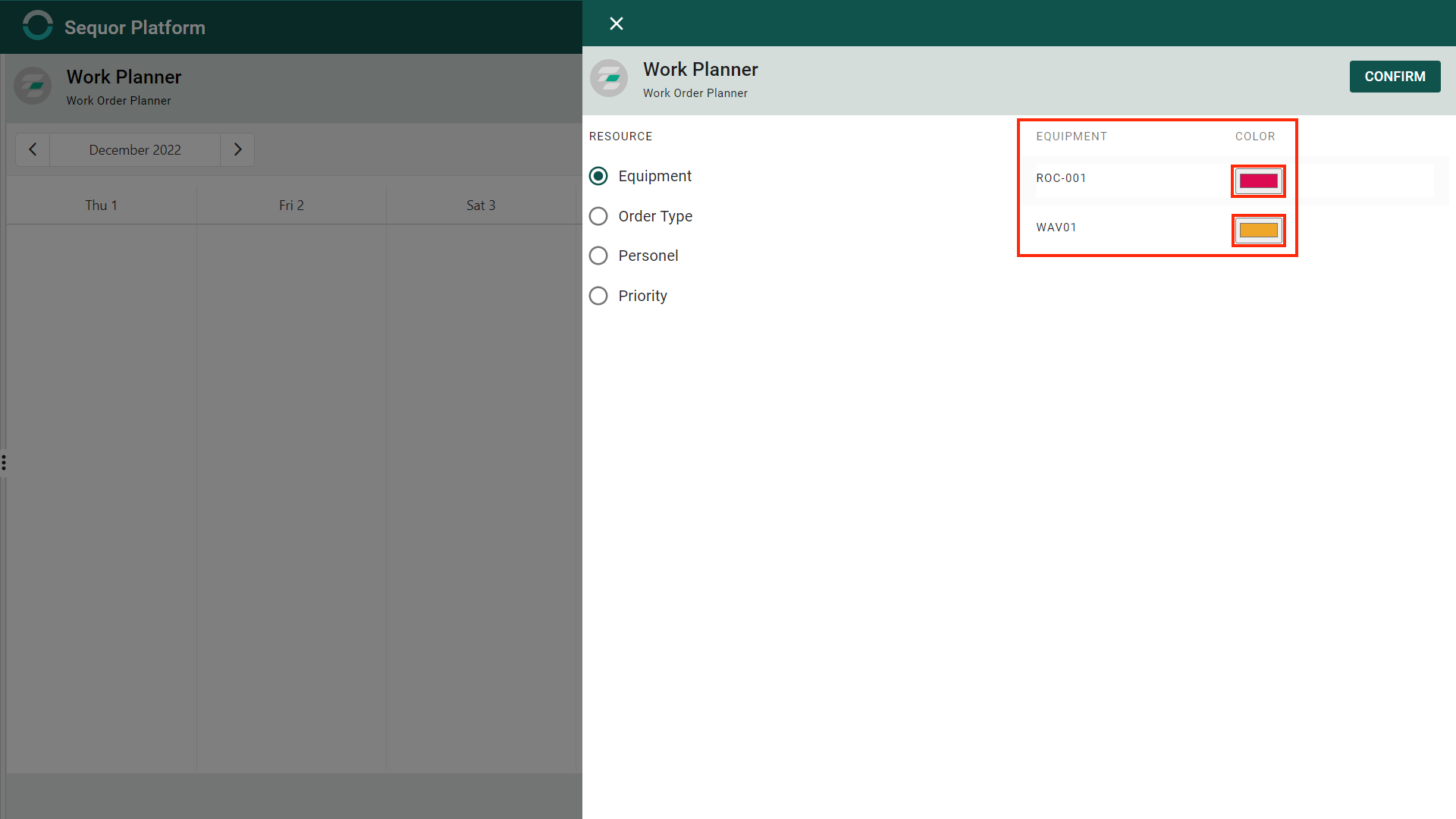
After changing just click on
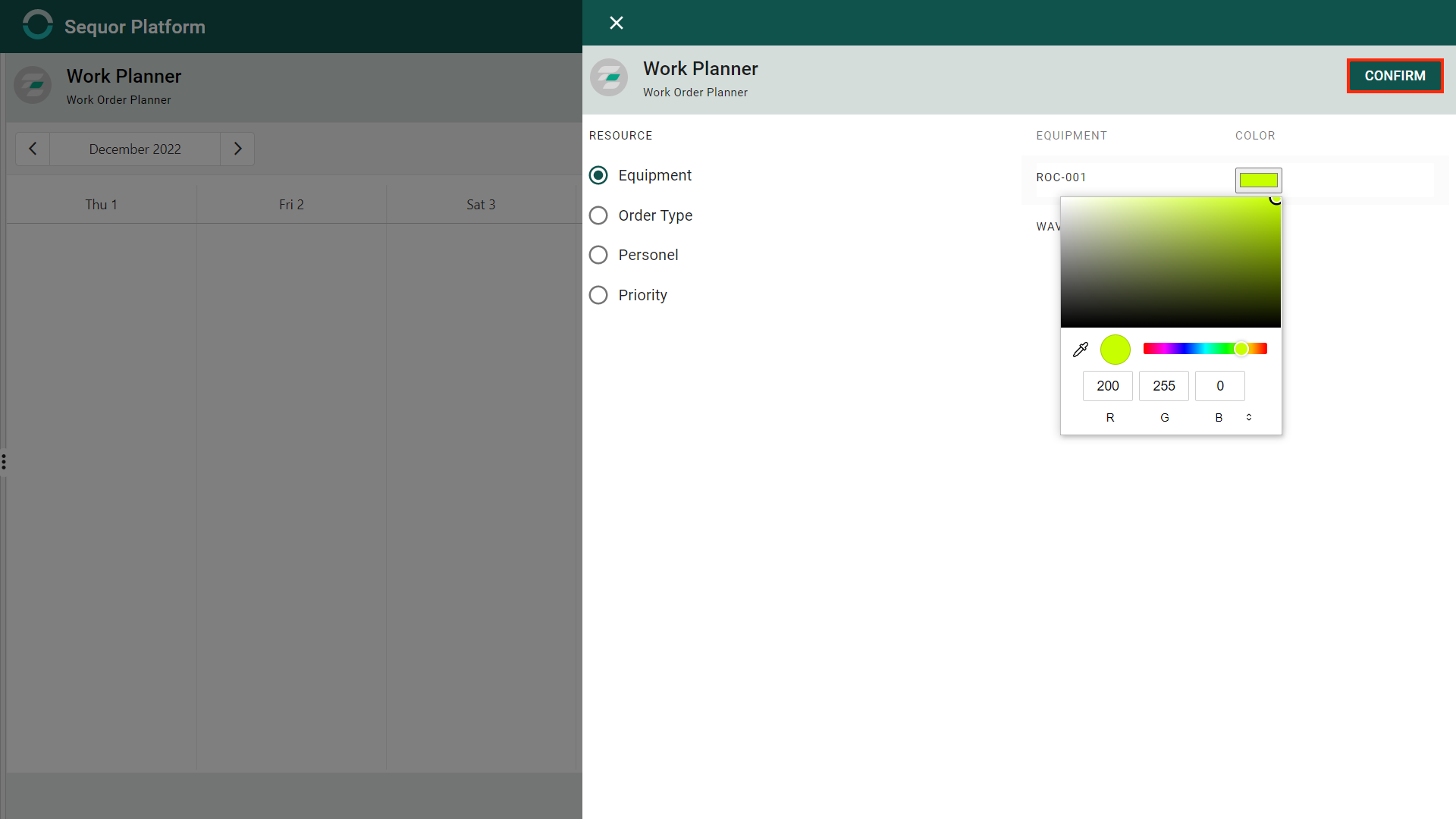
After clicking on confirm, the color will be modified for the orders that contain the equipment whose color was modified
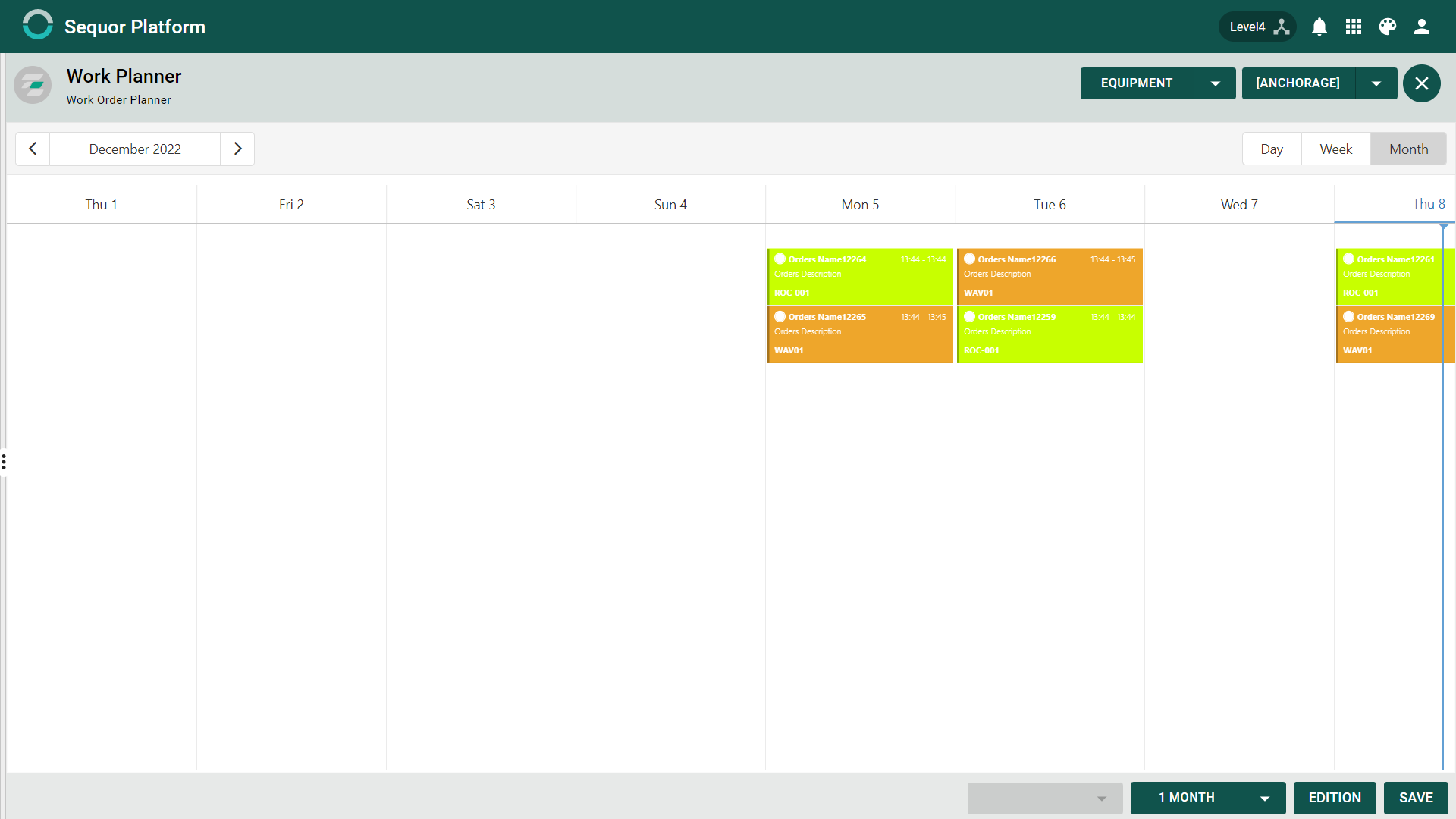
Anchorage
Anchorage allows based on four entries Equipment, Order Type, Team and Priority.
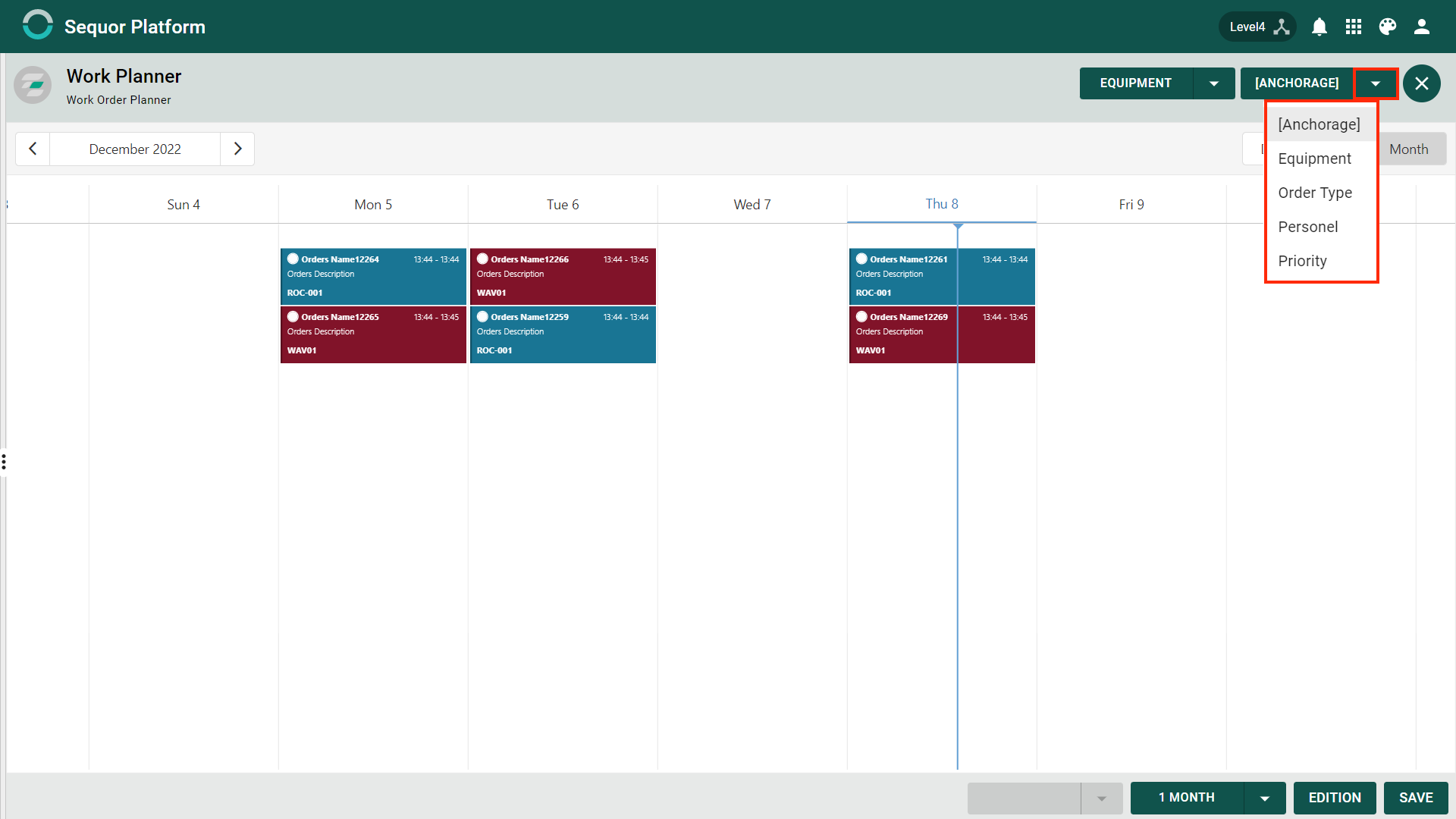
After choosing what you want, the orders will be divided based on this choice. In the lower image, equipment was chosen.
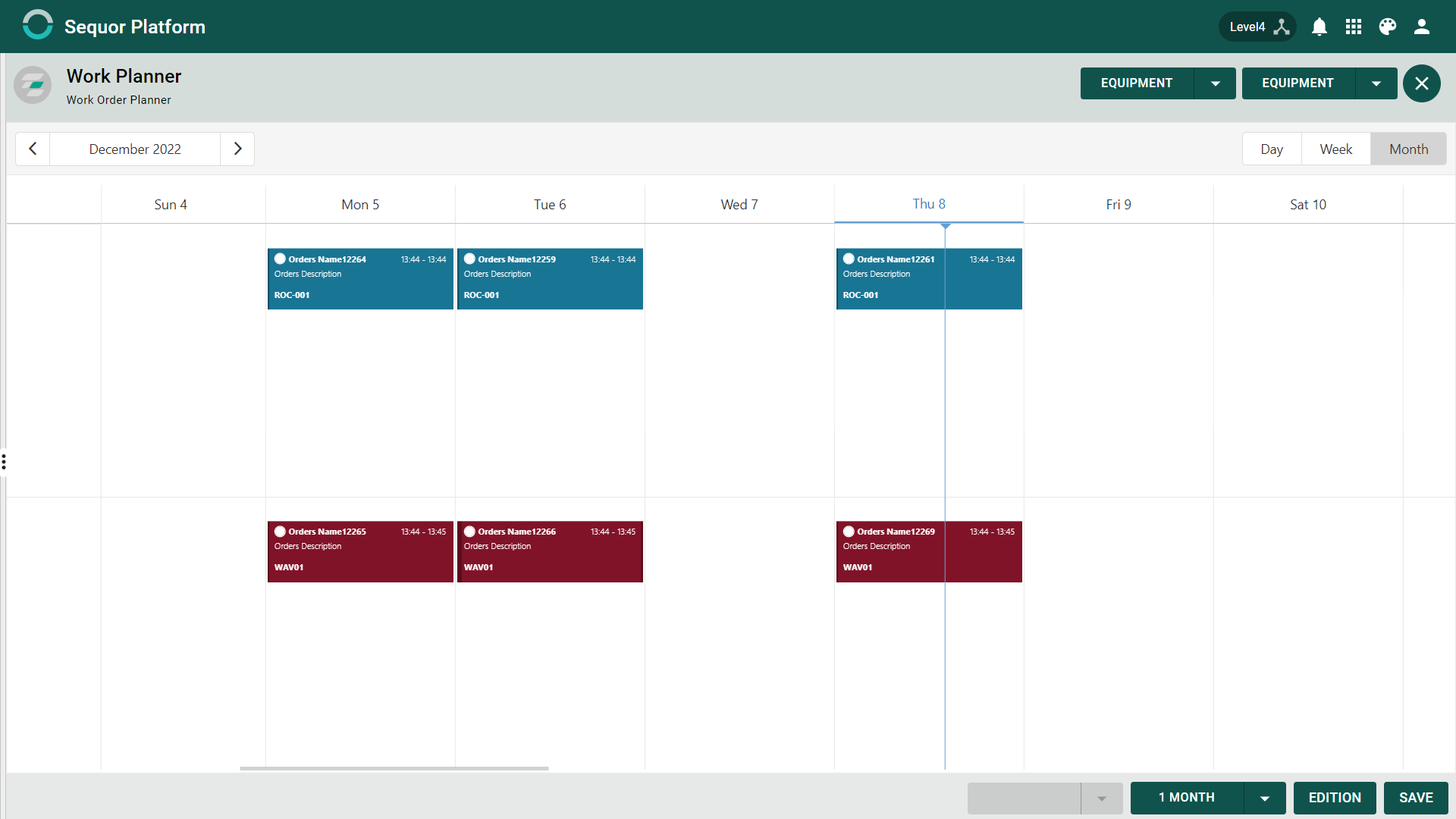
Edit Orders
to edit the orders just click on
- Scope: Defined the start and end date of the plan will modify all orders within these dates
- Planning: Defined if the orders are planned or not
- Status: Defined the status of the orders
Remember the EDIT button modifies all orders in the plan
Edit Order by Series or Occurrence
If you just want to modify the orders of a certain series, just choose the desired order of the desired series
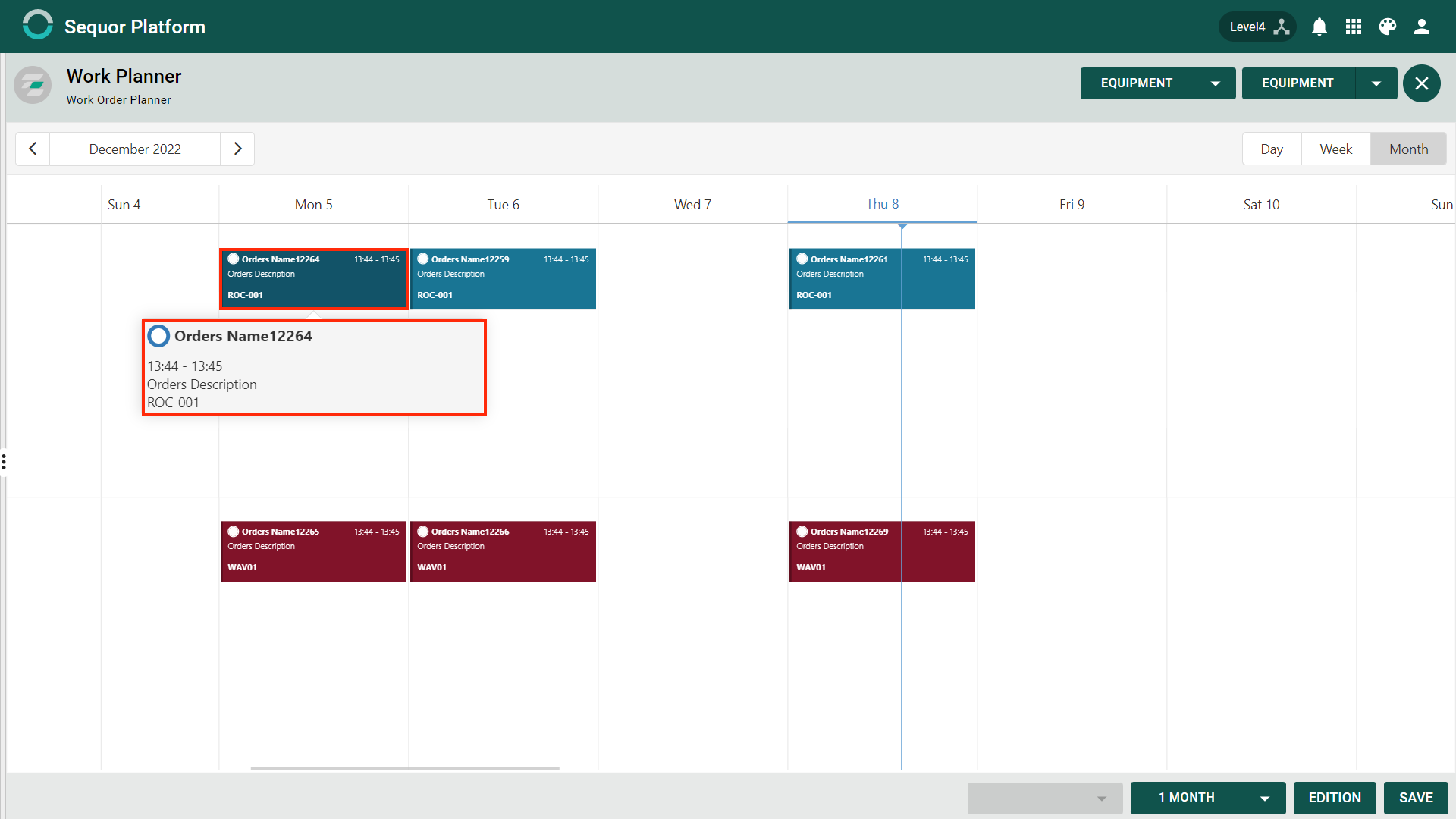
edit the order and click
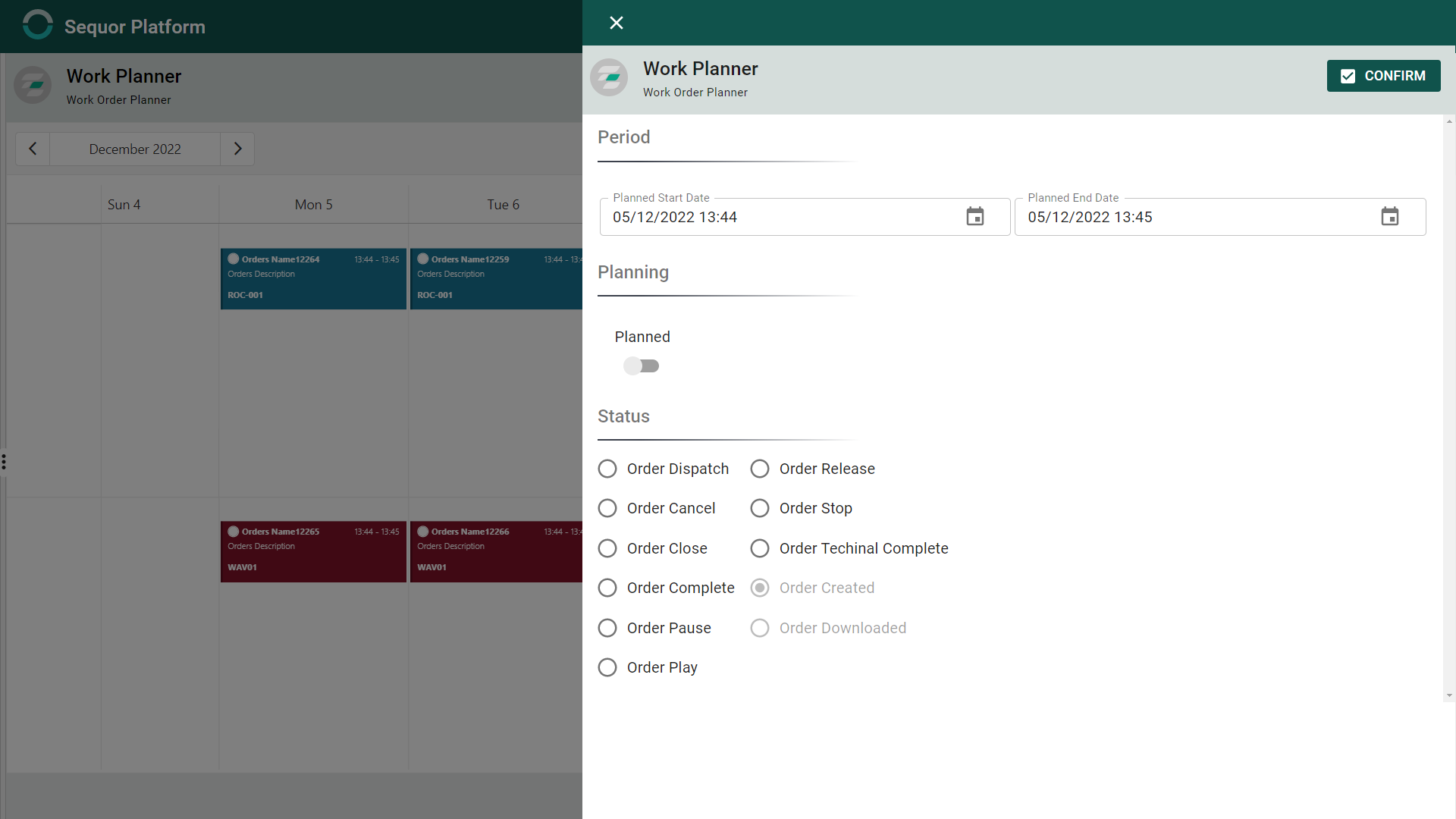
Order Planning will ask you if you want it to be just in the chosen order (Occurrence) or in all (Series). After making your choice then the order or series will be edited.
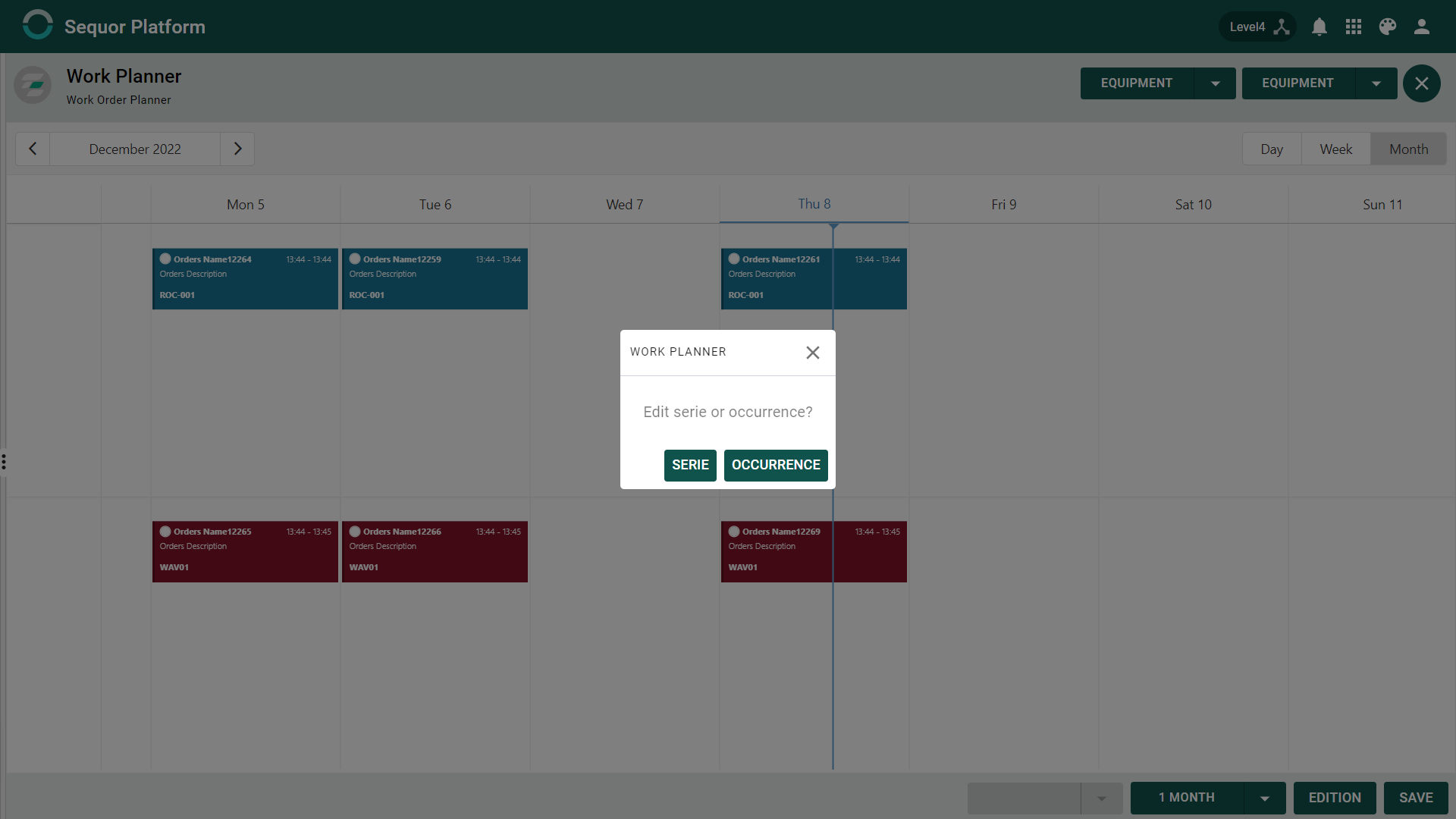
Changing the Order Posting Day
To change the day of the order just click and drag the desired order to where you want it
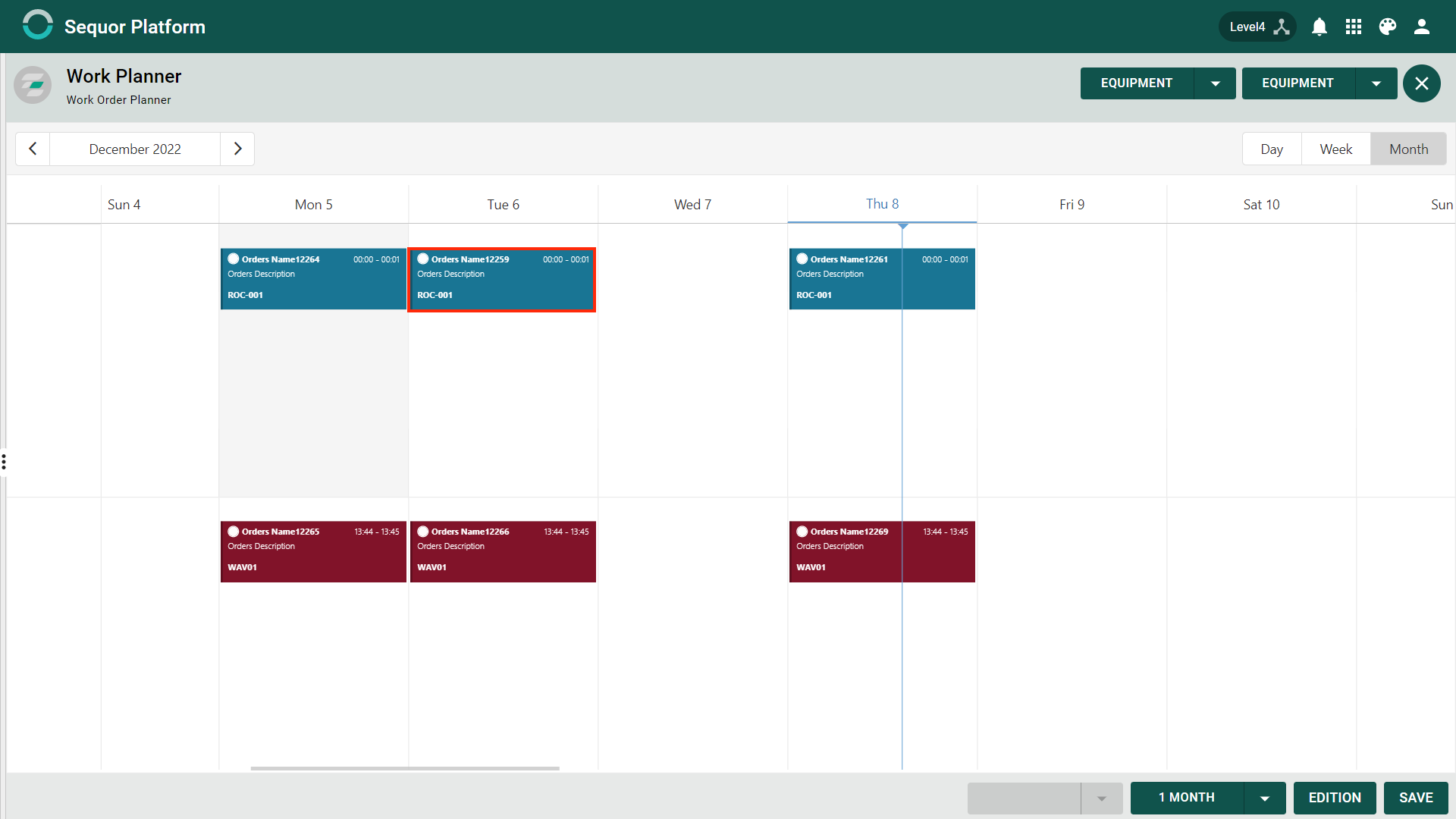
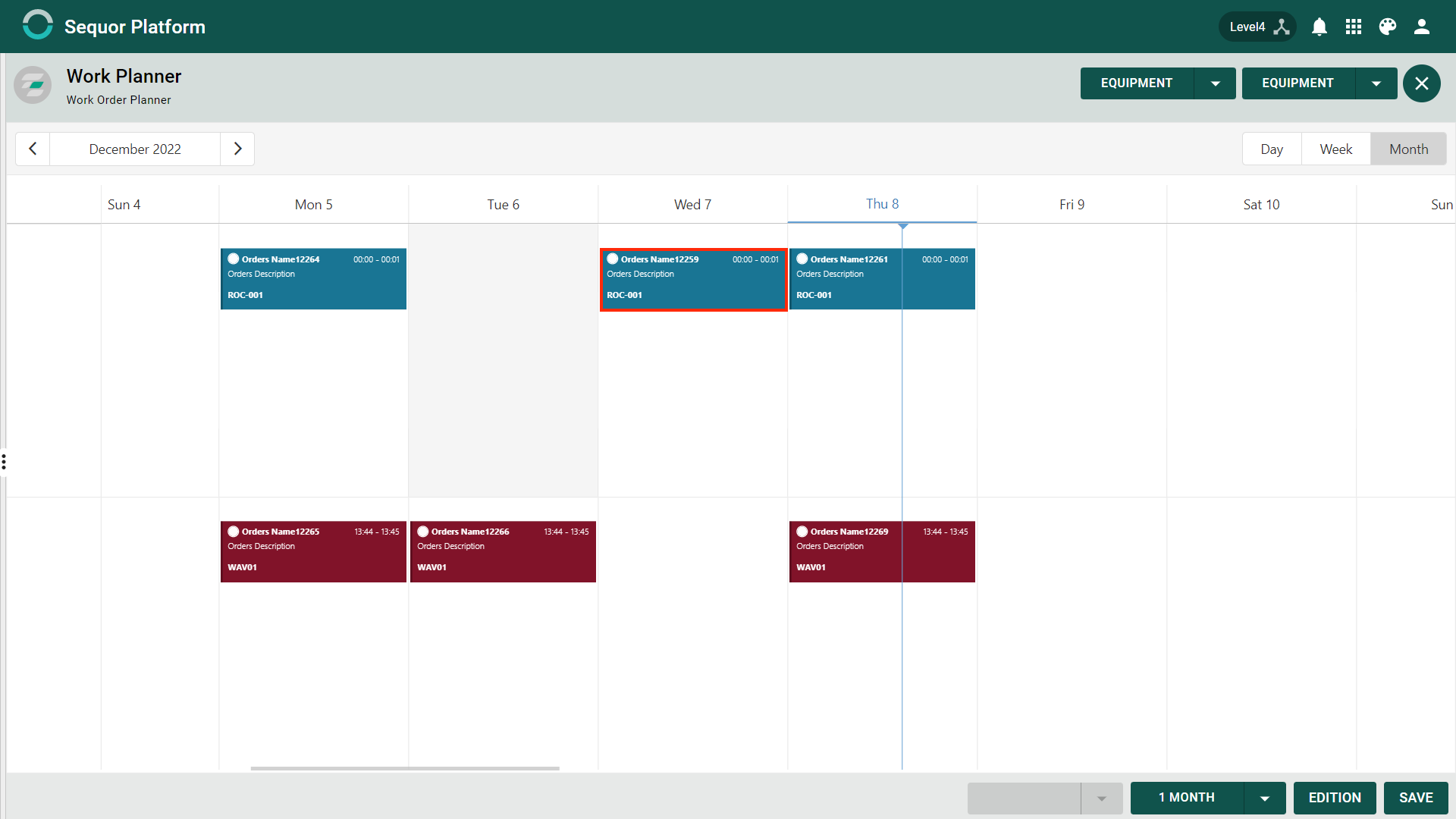
Save
After all the desired edits are finished, just click on